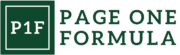Whenever you need to create a graphic, Canva might be the first software to use that pops to mind: The go-to software for you is most likely Canva.
This platform is liked by many for good reasons: it’s easy to use and has a massive library of graphic elements for you to use. Professional or amateur, Canva won’t likely disappoint.
However, you must’ve also heard about its cousin, Canva Pro. Is it worth it?
Keep reading to learn more about Canva Pro, the features you can use, and the pricing you will be charged with! With this info in mind, you can decide whether or not Canva Pro is worth investing in. To give a clearer picture, we will also compare it to Canva Free.

Canva at a Glance
Canva is popular for good reasons, as we mentioned. Many people worldwide use this platform because of its amazing capabilities that have only developed to be better over the years.
Canva users can easily create visually stunning designs with many templates, graphic elements, and components. Even users without prior design knowledge may create presentations, posters, advertising, and social media visuals.
This platform is praised for its intuitive user interface, a vast array of templates, and capability to ease design procedures. From signing up for a Canva account to exporting your finished product, Canva is that simple to use.
Features of Canva
Some noteworthy features of Canva include:
- Design tool with drag-and-drop method: With pre-made elements, graphics, and templates, it is simple to create designs.
- Templates and fonts: Access to 250k+ templates and thousands of fonts to enhance your designs.
- Collaboration: Collaborate with team members in real-time, sharing projects and editing simultaneously.
- Integration: Seamlessly integrate with popular apps and platforms like Google Drive, Dropbox, and more.
Users often opt for Canva Pro, which comes with a monthly or annual subscription fee to get extra features and benefits. However, it’s worth noting that Canva Free already offers a lot, even as the basic version.
Canva Free and Canva Pro
Although there are a couple more versions of Canva, what people generally know are Canva free and Canva pro versions. As the names suggest, there’s a paywall you have to bypass if you wish to use the pro version, and there’s none for the free one.
Overall Feature Comparison
There are a ton of features that even Canva Free provides, and the list may go on and on. However, the following table shows notable limitations that you can expect from the free Canva version (but not available on Canva Pro).
| Canva Free | Canva Pro |
| No Brand kit feature | Brand kit feature available |
| No background removal tool | Background removal tool available |
| Only 5gb worth of space | 1TB worth of space |
| No magic resizing tool | Magic resizing tool available |
| Smaller multimedia library | Larger multimedia library (over 25k audio tracks and 6 million video clips |
| Around 250k templates to play around with | Over 610k templates available |
| 24/7 of customer service, but a response will arrive much longer than pro users | 24/7 of customer service, and a response will arrive much quicker than free users |
Brand Kit Feature
The Brand Kit from Canva Pro is a tool that allows you to create graphics and save your logo, colors, and fonts so that you can easily access and use them in your designs. With Brand Kit, you can create a consistent look and feel across all of your designs, which can help strengthen your brand’s identity.
If you have a brand you work with, consistency throughout your campaign is very important. The last thing a design team wants is to have their designs inconsistent from one to another. This kit is a handy feature for companies and people that wish to keep their brand’s visual identity consistent throughout all of their creations.
Some of the specific features of this kit are:
- Logo uploading: Upload your company’s logo to Brand Kit and use it in all your designs.
- Color palette: You can save the color combination of your brand and implement them in your design. You no longer need to look up references and see the color pallet manually.
- Font library: Whatever fonts your brand uses, you can keep them in one place and grab them right away whenever you’re about to design.
- Templates: Once you have your color combo and font set established, you can implement them into a single template. So, whenever you need to make a campaign that is similar to the one you’ve made before, simply go to the template you’ve made.
Of course, this tool is not available in the free Canva edition.
Background Removal Tool
With the help of Canva’s background removal feature, you can quickly and easily remove the background from an image without using complicated photo editing techniques or programs.
Just upload the image you wish to edit and choose “Background Remover” from the toolbar to use the background removal tool. Within a click of a button, your background will disappear automatically, leaving nothing but the chosen objects behind.
This tool can accurately remove the backdrop of an object. Complex shape? No problem for Canva since it utilizes AI and machine learning techniques to carefully crop your object. Using this tool will conserve your time and effort. No more need to manually crop a backdrop.
Of course, this is one of the exclusive Canva Pro features, and the free Canva version doesn’t have this tool.
Storage Space
The Premium version of Canva has a storage space 200x bigger than what Canva free offers. The storage of Canva Free is prone to running out, especially if you edit many videos and audio.
Magic Resize Tool
With this tool, you can magically resize a design anyhow you wish. The objects within the design will adapt to the size you demand. Say goodbye to manually resizing the object one by one.
You just have to select the design you want to resize and select the dimension of the target. Canva will maintain the layout of the components inside the design so that they fit well with the new size.
And yes, this is only for those who have paid for a Canva Pro subscription.
Multimedia Library
With the Pro version, you have access to a much more vast number of tracks. If you often play around with videos and audios, the Pro version will be a much better option.
Templates
Canva Free alone already provides you with 250k templates, and Pro offers more than double that; 610k, to be precise. Not to disregard the free version since 250k Canva templates is a lot in its regard, but to think that more than 600k free templates are available is simply mind-boggling.
Customer Service
In both the free and pro versions, users are entitled to receive customer service support 24/7. However, what differs between both of them is how long you’re bound to receive a reply.
For pro users, customer service is expected to respond to their requests within 24 hours. For free users, however, it can take up to 1 week until their request is finally addressed.
Canva Pro Pricing
Canva Pro Pricing comes in at $12.99 per month for monthly billing or $9.99 per month when billed annually ($119.99 in total). Canva Pro Pricing has a pretty strategic number if we compare it with other competitors. Perhaps its price tag is a big contributing factor to its popularity.
For instance, Visme charges their pro users $59 per month or $24.75 per month if billed yearly. Marq charges pro users $15 per month or $10 per month if yearly billed. Venngage charges their premium users $19 per month or $10 per month if yearly billed.
There are, of course, cheaper alternatives to Canva Pro (which will be mentioned later). But you now have an idea of just how competitive Canva Pro pricing really is.
There are ‘variants’ for Canva Pro that are worth noting. They are Canva for Teams, Canva for Education, and Canva for Nonprofits.
Canva for Teams
One version worth mentioning, essentially a version of the Pro version, is Canva for Teams. As the name suggests, Canva for Teams is a version for multiple people.
Unlike Canva Pro, this version charges based on the service’s number of people. There is a calculator on Canva’s website that can tell you how much it will cost for you with your circumstances. It charges for every single person above five members. So, if you have thirteen members, Canva will charge extra for the extra eight members.
Thus, this version is much more suited for those who work in a corporate office since it can get really pricey if you want to have a lot of people using this version. Some of the specific features of Canva for Teams include:
- Shared folders: You can set up shared folders so your team members can access them and work together on designs.
- Role management: Members of your team can be given access with editing privileges or view-only access, among other roles and permissions.
- Brand kit sharing: Sharing your Brand Kit with your team will help ensure that all your designs adhere to your brand’s aesthetic.
- Approval workflows: Approval workflows can be set up to ensure that all designs are evaluated and authorized before publication or sharing.
- Team collaboration tools: For those who work within a team, Canva for Teams offers features for commenting, editing in real-time, and checking out the version history of a design.
With these features, people no longer need to come over to their colleague’s laptops and check out the issue in question. Everything they will need is provided by Canva, right on your screen. Besides these features, Canva for Teams has the same Canva Pro features.
Canva for Education
Canva for Education itself has more categories, namely Canva for students, higher education, back to school, LMS integration, case studies, and education creator.
With Canva for Education, users can access quality education-purposes templates, integrations with LMS, options to share work and assignments with students, and more. The users are also entitled to receive the features that Canva Pro has.
Unlike Canva for Teams, however, Canva for Education is 100% free. To use this service, one must create a Canva account and get verified through a strict process (for good reasons, too). After verifying, users essentially get Canva Pro for free, with extra features designed to ease their jobs in the education department.
Canva for Nonprofits
This is another version of Canva. As the name itself suggests, this one is for nonprofit organizations.
You can expect the same features that Canva for Teams has. The pricing is also the same as Canva for Education. However, it’s only a free plan for the first fifty users within the team. For every one more user joining and using the software, they are charged with the same rating Canva for Teams charges (though it’s off by 50%).
So, as long as the organization has under fifty users, the organization essentially gets to experience Canva Pro for free.
Is Canva Pro Worth It?
The free Canva version alone already offers so much by itself. Canva Pro, on the other hand, is in another league. It offers so much more, not to mention the exclusive features of Canva Pro, such as a background removal tool and branding kit.
Let’s say that as part of your daily duties, you produce designs for use in marketing, branding, or social media posts. If so, you could find Canva Premium and its paid features worthwhile, particularly if you have to present a professional image in each design you create.
Canva Pro will be overkill if you simply use it for personal purposes. Use Canva, which is available for free, instead.
You also must consider the cost of a Canva Pro account. Find out if these extra features and benefits are worth it since the longer you use the service, the more the fees add up.
Like any other subscription, the annual pricing will always be cheaper than the monthly pricing (in total). However, even if the cost fits within your budget, there’s always the question of whether or not it’s worth investing in.
Many graphic designers nowadays have their own creative ways of utilizing Canva free to the fullest. They can make use of whatever arsenal Canva Free has and even use multiple editing software if needed. So, you might want to explore your creativity (and others’) and find out if an upgrade is necessary.
So, is it worth it? Take a look at your needs, budget, and preferences. You will find your answer if these aspects say ‘yes’ to your question. To further understand whether or not it’s worth it, read the following cons of Canva Pro.
Cons of Using Canva Pro
You’ve read the exclusive features of Canva Pro, and you can very much consider them as the pros of Canva Pro. While Canva Pro has many benefits, there are a few drawbacks to consider:
- Price: We’d like to emphasize again that Canva Free offers a lot for its free price tag. If you’ve understood that well, a Canva Pro subscription will cost you $12.99 per month or $9.99 per month if you buy an annual subscription. There are other alternatives to Canva that cost cheaper (either monthly or annually). Some examples are:
| Software Name | Monthly Subscription Pricing | Yearly Subscription Pricing (monthly number) |
| Fotor Photo Editor Pro | $8.99 | $3.3 |
| Easil | $7.50 | $6.25 |
| Stencil | $15 | $9 |
- Lack of advanced design features: Canva Pro may not be suitable for users who require advanced editing tools like vector manipulation or layer-based editing. As diverse as the features seem from the outside, Canva can never be as advanced as other editing software, like Corel or Photoshop.
- Learning curve: Because of the abundance of options and templates available, new users may at first find the interface confusing.
- Internet connection: Canva needs an internet connection to run, regardless pro or free. Without it, you cannot use it since it’s only accessible on a browser. Other editing software that requires an installation process wins over Canva on this aspect since they don’t require an internet connection (unless updated software is up and available).
Conclusion
Canva Pro, an upgrade to the free version of Canva, has many advanced features that make designing much easier and more efficient for businesses and individuals alike. Some of its notable features include exclusive tools (brand kit, background removal tool, magic resize tool), bigger space, a vaster multimedia library, and a better customer service experience.
There are also versions of Canva Pro. There are Canva for Teams (best suited for corporations), Canva for Education (for education uses), and Canva for Nonprofits (for nonprofit organizations).
Whether or not Canva Pro is the right choice depends entirely on you. Consider your needs, preferences, and budget. After all, the free version of Canva is already a very good editing software.
There are also other alternatives to Canva Pro you can consider. These alternatives have different price tags and different features but the same purpose: to help you design better. Compare Canva Pricing to its competitors’ pricing and see which one suits your wallet best.
However, you shouldn’t disregard the free version, either. When it comes to graphic design software, specifically free ones, the options are vast.
Frequently Asked Questions
How much is Canva Pro subscription?
Canva Pro is available for $12.99 per month when billed monthly or $9.99 per month when billed annually.
What features does Canva Pro offer?
Users can access premium custom templates, millions of stock photographs, images, and elements, special editing tools, and unique branding and color schemes with Canva Pro. It also offers exclusive features, too, that you don’t get in the free version.
Is there a free trial for Canva Pro?
Yes, Canva Pro free trial is available. Before committing to a paid subscription, consumers can test out Canva Pro for 30 days without charge to sample all of its capabilities.
Can I cancel my Canva Pro subscription anytime?
Yes, you can switch back to the free version of Canva Pro at any time, or you can discontinue your membership without incurring any fees.
Can I switch back to the free version of Canva if I cancel my subscription?
After canceling your Canva Pro subscription, you can easily return to the free edition. Your designs will still be accessible, but some premium features won’t be available anymore.