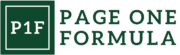Understanding SVGs
Scalable Vector Graphics (SVGs) are a versatile and powerful format for creating high-quality images on the web. We’ll explore their history, advantages, and how they compare to other image formats.
History and Definition
SVG technology emerged in the late 1990s as a response to the need for scalable graphics on the internet. The World Wide Web Consortium (W3C) developed SVG as an open standard, releasing version 1.0 in 2001.
SVGs are XML-based vector image formats that define graphics using mathematical equations. This approach allows them to scale infinitely without loss of quality.
Unlike raster images composed of pixels, SVGs use paths, shapes, and text to create images. This makes them ideal for logos, icons, and illustrations that need to maintain clarity at various sizes.
Advantages of Using SVGs
SVGs offer numerous benefits for web developers and designers. Their small file size helps improve website loading speeds, enhancing user experience and SEO performance.
The scalability of SVGs ensures that graphics look crisp on all devices, from small mobile screens to large 4K displays. This eliminates the need for multiple image versions for different resolutions.
SVGs support animation and interactivity, allowing for dynamic and engaging user interfaces. They can be styled with CSS and manipulated with JavaScript, offering great flexibility in design and functionality.
Accessibility is another key advantage. SVGs can include alternative text, making them readable by screen readers and improving web content accessibility.
Comparison with Other Image Formats
SVGs excel in certain areas where traditional raster formats like JPEG, PNG, and GIF fall short. Here’s a quick comparison:
| Feature | SVG | JPEG | PNG | GIF |
|---|---|---|---|---|
| Scalability | Infinite | No | No | No |
| File Size | Small | Variable | Large | Small |
| Transparency | Yes | No | Yes | Yes |
| Animation | Yes | No | No | Yes |
| Color Depth | Unlimited | 16.7 million | 16.7 million | 256 |
SVGs are ideal for simple graphics, logos, and illustrations. However, they may not be suitable for complex photographic images where JPEGs often perform better.
PNGs offer lossless compression and transparency, making them great for screenshots and images with text. Meanwhile, GIFs remain popular for simple animations and small, compressed images.
Getting Started with SVGs

Scalable Vector Graphics (SVGs) offer a powerful way to create resolution-independent graphics for the web. We’ll explore the fundamental concepts and techniques for implementing SVGs in your projects.
Basic SVG Syntax
SVGs use XML-based markup to define shapes and paths. The root element is <svg>, which contains various child elements like <rect>, <circle>, and <path>. Each element has attributes that control its appearance and position.
For example, to create a simple rectangle:
<svg width="100" height="100">
<rect width="50" height="50" fill="blue" />
</svg>
SVG elements can be styled using inline attributes or CSS. Common attributes include fill for color, stroke for outlines, and transform for positioning and scaling.
Creating Your First SVG
Let’s create a basic SVG image with multiple shapes:
<svg width="200" height="200">
<circle cx="100" cy="100" r="80" fill="yellow" />
<circle cx="70" cy="80" r="20" fill="black" />
<circle cx="130" cy="80" r="20" fill="black" />
<path d="M 70 130 q 30 30 60 0" stroke="black" stroke-width="5" fill="none" />
</svg>
This code creates a simple smiley face. The <circle> elements form the face and eyes, while the <path> element creates the curved smile.
We can adjust attributes like cx, cy, and r to modify the circles’ positions and sizes. The d attribute in the <path> element defines the smile’s curve using SVG path commands.
Setting Up the SVG Canvas
The SVG canvas is defined by the <svg> element’s width and height attributes. These set the viewport size, determining how much of the SVG is visible.
<svg width="400" height="300" viewBox="0 0 400 300">
<!-- SVG content goes here -->
</svg>
The viewBox attribute is crucial for creating responsive SVGs. It defines the coordinate system used within the SVG, allowing content to scale appropriately when the SVG is resized.
We can also use the preserveAspectRatio attribute to control how the SVG scales when its aspect ratio differs from the viewport’s.
Incorporating SVGs in HTML
There are several ways to include SVGs in HTML documents:
- Inline SVG: Embed the SVG code directly in the HTML.
<img>tag: Reference an external SVG file.- CSS background: Use SVGs as background images.
<object>or<iframe>tags: Embed SVGs with more control over interactions.
Inline SVG example:
<body>
<h1>My SVG</h1>
<svg width="100" height="100">
<circle cx="50" cy="50" r="40" fill="red" />
</svg>
</body>
Using an <img> tag:
<img src="mysvg.svg" alt="My SVG" width="100" height="100">
SVGs can be styled with CSS and manipulated with JavaScript, making them highly interactive and customizable for web applications.
Essential SVG Elements

SVG provides a rich set of elements for creating vector graphics. These elements form the building blocks for crafting scalable and interactive images on the web.
Shapes and Paths
SVG offers basic shape elements like rect, circle, ellipse, line, and polygon. These allow quick creation of common geometric forms. For more complex shapes, the path element is essential. It uses a series of commands to define intricate outlines and curves.
The path element’s d attribute contains instructions for drawing. Commands include M (move to), L (line to), C (cubic Bézier curve), and Z (close path). Here’s an example of a simple triangle:
<path d="M 0 0 L 100 0 L 50 100 Z" fill="blue" />
We can combine multiple path commands to create sophisticated shapes and icons. SVG paths are powerful tools for designers and developers alike.
Text and Typography
SVG supports rich text rendering with the text element. It allows precise positioning and styling of characters within graphics. We can apply CSS properties or SVG-specific attributes to control font, size, and alignment.
The tspan element nests within text to style individual portions differently. For longer text, textPath enables following a curved or complex path. Here’s a basic text example:
<text x="10" y="50" font-family="Arial" font-size="20" fill="black">
Hello SVG!
</text>
SVG text remains selectable and accessible, making it ideal for logos and infographics.
Gradients and Patterns
Gradients add depth and visual interest to SVG graphics. Linear gradients (linearGradient) progress in a straight line, while radial gradients (radialGradient) emanate from a central point. We define color stops to control the gradient’s appearance.
Patterns (pattern) allow repeating elements within shapes. They’re useful for creating textures and backgrounds. Both gradients and patterns are defined in the defs section and referenced by id.
Example of a linear gradient:
<defs>
<linearGradient id="grad" x1="0%" y1="0%" x2="100%" y2="0%">
<stop offset="0%" style="stop-color:rgb(255,255,0);stop-opacity:1" />
<stop offset="100%" style="stop-color:rgb(255,0,0);stop-opacity:1" />
</linearGradient>
</defs>
<rect fill="url(#grad)" width="300" height="100" />
Clipping and Masking
Clipping and masking are powerful techniques for controlling the visibility of SVG elements. Clipping (clipPath) creates a region that shows only the intersecting parts of an element. It’s useful for cropping or shaping content.
Masking (mask) uses grayscale values to determine opacity. White areas are fully visible, black are transparent, and grays create partial transparency. This allows for soft edges and complex transparency effects.
Both techniques help create sophisticated visuals and can be animated for dynamic effects. Here’s a simple clipping example:
<defs>
<clipPath id="myClip">
<circle cx="100" cy="100" r="75" />
</clipPath>
</defs>
<image width="200" height="200" xlink:href="image.jpg" clip-path="url(#myClip)" />
This clips an image to a circular shape, demonstrating how we can use SVG elements to modify others creatively.
Styling SVGs

Styling Scalable Vector Graphics allows for dynamic customization and enhances visual appeal. We can leverage CSS techniques, manipulate styles programmatically, and add animations to create engaging SVG graphics.
CSS Styling for SVGs
SVGs can be styled using CSS, similar to how we style HTML elements. We apply styles to SVG elements using selectors and properties. For example:
svg {
width: 100px;
height: 100px;
}
circle {
fill: blue;
stroke: red;
stroke-width: 2px;
}
This CSS targets the SVG element and a circle within it. The fill property sets the interior color, while stroke defines the outline color and thickness.
We can also use classes and IDs for more specific styling:
.highlight {
fill: yellow;
}
#main-shape {
opacity: 0.8;
}
Inline styles are another option, applied directly to SVG elements:
<circle cx="50" cy="50" r="40" style="fill: green;" />
Manipulating SVG Styles
JavaScript enables dynamic manipulation of SVG styles. We can change properties on the fly:
let circle = document.querySelector('circle');
circle.style.fill = 'purple';
For more complex manipulations, we might use SVG.js or Snap.svg libraries. These provide intuitive APIs for creating and modifying SVGs:
let draw = SVG().addTo('body').size(300, 300);
let rect = draw.rect(100, 100).fill('#f06');
rect.animate().fill('#6f0');
This code creates a rectangle and animates its fill color.
Animation with CSS and SMIL
CSS animations work well with SVGs:
@keyframes pulse {
0% { transform: scale(1); }
50% { transform: scale(1.2); }
100% { transform: scale(1); }
}
#heart {
animation: pulse 2s infinite;
}
This creates a pulsing effect on an SVG heart shape.
SMIL (Synchronized Multimedia Integration Language) offers another animation approach:
<circle cx="50" cy="50" r="40" fill="red">
<animate attributeName="r" values="40;20;40" dur="2s" repeatCount="indefinite" />
</circle>
This SMIL animation changes the circle’s radius over time. While powerful, SMIL is being phased out in favor of CSS and JavaScript animations.
Interactive SVGs

SVGs offer powerful interactive capabilities that enhance user engagement and functionality. These features allow SVGs to respond dynamically to user actions, creating rich and immersive web experiences.
Adding Interactivity with JavaScript
JavaScript enables us to manipulate SVG elements and add interactive behaviors. We can use the DOM to select SVG elements and modify their attributes or properties. Here’s an example:
const circle = document.querySelector('circle');
circle.addEventListener('click', () => {
circle.setAttribute('fill', 'red');
});
This code changes a circle’s color to red when clicked. We can also animate SVG elements using JavaScript, creating smooth transitions and effects.
Event Handling in SVGs
SVGs support various events, similar to HTML elements. Common events include:
- click
- mouseover
- mouseout
- focus
- blur
We can attach event listeners to SVG elements to trigger specific actions. For instance:
const rect = document.getElementById('myRect');
rect.addEventListener('mouseover', () => {
rect.style.opacity = '0.7';
});
SVG and User Interface Design
Interactive SVGs play a crucial role in modern UI design. They allow us to create scalable, responsive icons and buttons that adapt to different screen sizes. SVG-based interfaces offer several advantages:
- Crisp rendering at any resolution
- Smaller file sizes compared to raster images
- Easy customization through CSS and JavaScript
We can use SVGs for:
- Animated loading spinners
- Toggle switches
- Interactive charts and graphs
- Customizable icons
By combining SVGs with CSS transitions and JavaScript, we can create smooth, engaging user interfaces that enhance the overall user experience.
SVG Optimization and Performance
Optimizing SVGs is crucial for improving website performance and user experience. We’ll explore best practices and tools to enhance SVG efficiency.
Best Practices for Performance
Minimize path data by reducing unnecessary precision. Round coordinate values to fewer decimal places without compromising visual quality. Remove redundant path commands and whitespace to decrease file size.
Use appropriate viewBox and preserveAspectRatio attributes to ensure proper scaling across devices. Avoid embedding raster images within SVGs, as this negates their scalability benefits.
Simplify complex shapes and paths where possible. Combine similar paths and use groups to organize elements efficiently. Utilize CSS for styling instead of inline attributes to reduce redundancy.
Implement loading techniques like lazy loading for SVGs not immediately visible. Consider using elements to reference repeated shapes, reducing duplication and file size.
Tools for SVG Optimization
SVGO is a popular command-line tool and Node.js module for optimizing SVGs. It offers various plugins to remove metadata, collapse useless groups, and convert shapes to more efficient paths.
Online services like SVGOMG provide a user-friendly interface for quick SVG optimization. These tools allow fine-tuning of optimization settings and preview changes in real-time.
Cloudinary offers automatic SVG optimization as part of its image management platform. It can dynamically optimize and transform SVGs on-the-fly.
For developers, incorporating SVG optimization into build processes using task runners like Gulp or Webpack ensures consistent optimization across projects.
Adobe Illustrator and Inkscape include built-in SVG export options with optimization features. These are useful for designers creating SVGs from scratch.
Advanced SVG Techniques
SVG offers powerful capabilities beyond basic shapes and paths. We’ll explore creating reusable components, applying filters and effects, and enhancing accessibility to take SVG implementations to the next level.
Creating Reusable SVG Components
Reusable SVG components can significantly streamline our workflow and improve maintainability. We can define SVG elements once and reuse them throughout our document using the tag and element.
Here’s an example of creating a reusable icon:
<svg>
<symbol id="icon-star" viewBox="0 0 32 32">
<path d="M16 2l4 10h10l-8 6 3 10-9-7-9 7 3-10-8-6h10z"/>
</symbol>
</svg>
To use this icon multiple times:
<svg><use href="#icon-star" x="10" y="10" width="20" height="20"/></svg>
<svg><use href="#icon-star" x="40" y="10" width="20" height="20"/></svg>
This approach reduces file size and simplifies updates across multiple instances.
SVG Filters and Effects
SVG filters and effects allow us to apply complex visual transformations to elements. These can range from simple blurs to advanced compositing operations.
Some popular filter effects include:
- Gaussian blur:
- Drop shadow:
- Color manipulation:
Here’s an example of applying a drop shadow:
<svg>
<defs>
<filter id="drop-shadow">
<feDropShadow dx="2" dy="2" stdDeviation="2"/>
</filter>
</defs>
<rect width="100" height="100" filter="url(#drop-shadow)"/>
</svg>
Experimenting with different filter combinations can lead to unique and eye-catching visuals.
Accessibility in SVGs
Making SVGs accessible ensures they can be understood by all users, including those using assistive technologies. We can enhance SVG accessibility through several methods:
- Use meaningful