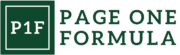Understanding Keyboard Navigation
Keyboard navigation is a fundamental aspect of digital accessibility. It allows users to interact with websites and applications without relying on a mouse or touchpad. This capability is crucial for many individuals with disabilities and power users alike.
Definition and Basic Concepts
Keyboard navigation refers to the ability to control and interact with digital interfaces using only a keyboard. The most common keys used are Tab, Enter, Space, and arrow keys. Tab moves focus between interactive elements, Enter activates buttons or links, Space toggles checkboxes, and arrow keys navigate within components.
This method of interaction is essential for users with motor impairments, visual disabilities, or those who prefer keyboard shortcuts. It’s also a core requirement for web accessibility standards like WCAG (Web Content Accessibility Guidelines).
Proper implementation ensures that all interactive elements are reachable and operable via keyboard. This includes links, form controls, modal dialogs, and custom widgets.
History and Evolution of Keyboard Shortcuts
Keyboard shortcuts have been a part of computing since the early days of text-based interfaces. As graphical user interfaces emerged, these shortcuts remained crucial for efficiency and accessibility.
Early operating systems like MS-DOS relied heavily on keyboard commands. With the rise of Windows and Mac OS, mouse-based interactions became more common, but keyboard shortcuts persisted.
Web browsers adopted many standard shortcuts from desktop applications. Ctrl+C for copy and Ctrl+V for paste became universal across platforms.
Over time, web applications began implementing more sophisticated keyboard interactions. Single-page applications and complex web interfaces now often feature custom keyboard shortcuts and focus management systems.
Modern frameworks and design systems prioritize keyboard accessibility, making it easier for developers to create keyboard-friendly interfaces by default.
Benefits of Keyboard Navigation

Keyboard navigation offers significant advantages for users across various abilities and preferences. It enhances the overall browsing experience while promoting accessibility and efficiency.
Efficiency and Speed
Keyboard shortcuts allow for swift navigation and execution of commands. Users can quickly move between page elements, submit forms, and access menus without reaching for a mouse. Common shortcuts like Tab to move forward, Shift+Tab to move backward, and Enter to activate links or buttons streamline interactions. Power users can navigate entire websites using only keystrokes, dramatically reducing the time needed to complete tasks.
Keyboard navigation also enables rapid scrolling through long pages using arrow keys or Page Up/Down. This proves especially useful when reviewing lengthy documents or search results. For repetitive tasks, keyboard shortcuts can significantly boost productivity compared to mouse-based navigation.
Accessibility for Users with Disabilities
Keyboard navigation is crucial for users with motor impairments who may struggle with mouse control. It allows full website interaction without precise movements. For visually impaired users relying on screen readers, keyboard navigation is often the primary means of browsing.
Many assistive technologies depend on proper keyboard accessibility. Voice recognition software, for instance, typically emulates keyboard commands. By ensuring robust keyboard support, websites become usable for a wider range of assistive tools.
Clear focus indicators help users track their position on a page. This benefits those with cognitive disabilities or low vision, improving overall usability.
Reduced Dependency on a Mouse
Keyboard navigation decreases reliance on mice or trackpads, which can cause repetitive strain injuries with prolonged use. This is particularly beneficial for users who spend extended periods at computers.
In situations where mouse use is impractical, such as on cramped airplane tray tables or while multitasking, keyboard navigation provides a viable alternative. It also proves useful on devices with unreliable trackpads or in environments where precise cursor control is challenging.
For developers and power users, keyboard navigation often feels more natural and efficient. It allows for seamless workflow transitions between coding, browsing, and other tasks without constantly switching input devices.
Types of Keyboard Navigation

Keyboard navigation encompasses different methods for interacting with digital interfaces without a mouse. These approaches cater to various user needs and preferences, enhancing accessibility and efficiency.
Linear Navigation
Linear navigation involves moving through elements sequentially using the Tab key. Users progress from one interactive item to the next in a predefined order. This method is widely supported across websites and applications.
The Tab key moves focus forward, while Shift+Tab moves backward. Interactive elements like links, buttons, and form fields are part of the tabbing order. Once an element is focused, users can activate it with Enter or Spacebar.
Linear navigation is particularly helpful for screen reader users and those with motor impairments. It provides a predictable path through content, ensuring all interactive elements are accessible.
Spatial Navigation
Spatial navigation allows users to move in multiple directions using arrow keys. This method is especially useful for grid-based layouts and complex interfaces.
Users can navigate up, down, left, and right between elements. It’s often employed in menu systems, data tables, and media players. Spatial navigation offers more direct control compared to linear navigation.
Some applications implement custom spatial navigation. For instance, web browsers may use it for quick links or address bar suggestions. Video game interfaces frequently rely on spatial navigation for menu selection.
This approach can significantly improve efficiency for keyboard users, reducing the number of keystrokes needed to reach desired elements.
Designing for Keyboard Navigation

Effective keyboard navigation design enhances accessibility and usability for all users. It requires careful consideration of interface elements, layout, and visual cues. We’ll explore key strategies to optimize websites for keyboard-only interaction.
Best Practices in UI Design
Designing for keyboard navigation starts with a clear, logical layout. We recommend using semantic HTML elements to structure content meaningfully. Headings, lists, and landmark regions help keyboard users understand and navigate the page structure.
Interactive elements should be easily identifiable and operable via keyboard. We suggest using standard HTML controls like buttons and form inputs where possible, as they have built-in keyboard support. Custom widgets require extra attention to ensure full keyboard functionality.
It’s crucial to provide visual feedback for keyboard interactions. Hover and focus states should be distinct and noticeable. We advise using high-contrast colors or outlines to highlight focused elements.
Logical Tab Order
A logical tab order is essential for intuitive keyboard navigation. We structure page elements to follow a natural reading flow, typically from left to right and top to bottom. This ensures users can navigate content in a predictable sequence.
Here are key considerations for tab order:
- Match visual layout to DOM order
- Use tabindex judiciously
- Avoid excessive tabbable elements
Skip links at the top of the page allow keyboard users to bypass repetitive content. We place these links strategically to improve navigation efficiency.
Visible Focus Indicators
Clear focus indicators are vital for keyboard users to track their position on the page. We design focus styles that are:
- High contrast
- Clearly visible
- Consistent across the site
Focus indicators should stand out against both light and dark backgrounds. A combination of color change, outline, and subtle animation can create effective focus states.
We test focus visibility across different browsers and devices to ensure consistent appearance. Custom focus styles may be necessary to overcome browser inconsistencies.
Implementing Keyboard Shortcuts

Keyboard shortcuts enhance navigation efficiency and accessibility for users. Implementing them effectively requires careful planning and consideration of common conventions, custom options, and potential conflicts.
Common Keyboard Shortcut Schemes
Many websites and applications follow standard shortcut patterns to maintain consistency. Navigation shortcuts like Tab for moving between elements and Enter for selection are universally recognized. Content-specific shortcuts often use single letters, such as ‘S’ for search or ‘H’ for help.
We recommend using Ctrl/Cmd + letter combinations for more complex actions. For example:
- Ctrl + C: Copy
- Ctrl + V: Paste
- Ctrl + Z: Undo
Implementing these familiar shortcuts helps users quickly adapt to your interface.
Custom Key Bindings
Custom shortcuts can streamline specific tasks unique to your application. When creating custom bindings, we suggest:
- Use intuitive keys related to the action (e.g., ‘M’ for menu)
- Avoid overriding common browser or system shortcuts
- Provide clear documentation of custom shortcuts
Consider offering a settings menu where users can view and customize key bindings to their preferences. This flexibility can significantly improve user experience and productivity.
Conflict Resolution
Keyboard shortcut conflicts can arise between custom bindings, browser functions, and assistive technologies. To mitigate these issues:
- Test extensively across different browsers and operating systems
- Use modifier keys (Shift, Alt, Ctrl) to reduce overlap with existing shortcuts
- Implement a conflict detection system during shortcut assignment
If conflicts are unavoidable, prioritize accessibility. Ensure that assistive technology shortcuts take precedence over custom bindings. Provide alternative methods to access features, such as on-screen buttons or menu options, for users who may experience shortcut conflicts.
Testing Keyboard Accessibility
Testing keyboard accessibility is crucial for ensuring websites are usable by all. We’ll explore manual techniques and automated tools for thorough evaluation.
Manual Testing Techniques
We start by unplugging the mouse and navigating the entire site using only the keyboard. Tab through all interactive elements, checking that the focus order is logical and visible. Verify that all functionality, including forms, menus, and modals, can be accessed and operated with keyboard commands.
Test keyboard shortcuts and access keys if implemented. Ensure that skip links work properly, allowing users to bypass repetitive content. Check that focus doesn’t get trapped in any components, and users can easily exit dialogs or overlays.
We also verify that all hover-based interactions have keyboard equivalents. This includes tooltips, dropdown menus, and any dynamic content changes.
Automated Testing Tools
Several tools can assist in identifying keyboard accessibility issues. We use browser extensions like WAVE or axe to quickly highlight potential problems. These tools scan pages for missing focus indicators, improper tab order, and inaccessible elements.
Automated checkers like WCAG 2.1 compliance tools often include keyboard accessibility tests in their reports. They can flag issues like missing keyboard support for custom widgets or improper use of ARIA attributes.
Some integrated development environments (IDEs) offer accessibility linters that catch keyboard-related issues during the coding process. This helps developers address problems early in the development cycle.
Legal Requirements and Standards
Web accessibility is governed by specific legal frameworks and technical guidelines. These ensure digital content is usable by people with disabilities and help organizations avoid discrimination claims.
WCAG Guidelines
The Web Content Accessibility Guidelines (WCAG) provide a comprehensive set of recommendations for making web content more accessible. WCAG 2.1 is the current standard, organized into four main principles: perceivable, operable, understandable, and robust.
For keyboard navigation, the operable principle is key. It requires all functionality to be available through a keyboard interface. This includes navigating, selecting, and operating interactive elements without relying on a mouse.
WCAG success criteria 2.1.1 specifies that all content must be operable through a keyboard interface without requiring specific timings for individual keystrokes.
Section 508 Compliance
Section 508 is part of the Rehabilitation Act that requires federal agencies to make their electronic and information technology accessible to people with disabilities. It applies to federal websites and those of contractors doing business with the government.
The revised Section 508 Standards incorporate WCAG 2.0 Level AA success criteria. This alignment simplifies compliance for organizations aiming to meet both standards.
For keyboard accessibility, Section 508 mandates that all functionality of content be operable through a keyboard interface without requiring specific timings for individual keystrokes, except where the underlying function requires input that depends on the path of the user’s movement.
Enhancing User Experience with Keyboard Shortcuts
Keyboard shortcuts boost efficiency and accessibility for users navigating websites and applications. We’ll explore how to effectively implement and customize these powerful navigation tools.
Shortcut Discovery
Implementing an easily accessible shortcut guide is crucial for users to discover and utilize keyboard navigation options. We recommend creating a dedicated help section or overlay that lists all available shortcuts. This guide should be easily invoked with a simple key combination, such as pressing “?” or “F1”.
Clear visual cues can also aid in shortcut discovery. For example, underlining the first letter of menu items can indicate Alt key shortcuts. Tooltips that appear on hover can display the corresponding keyboard shortcut for buttons and other interactive elements.
We suggest implementing a search function within the shortcut guide. This allows users to quickly find specific commands without scrolling through a lengthy list.
User Customization Options
Offering customization options for keyboard shortcuts empowers users to tailor the navigation experience to their preferences. We recommend providing a settings panel where users can view and modify existing shortcuts.
Allow users to reassign keys for specific actions, ensuring they don’t conflict with browser or operating system defaults. Implement a conflict detection system to alert users when they attempt to assign a shortcut that’s already in use.
Consider offering preset shortcut schemes, such as those mimicking popular text editors or productivity tools. This can help users quickly adapt to your interface based on their existing familiarity with other applications.
Enable users to create custom shortcut combinations for frequently used actions. This level of personalization can significantly enhance productivity and user satisfaction.
Advanced Techniques in Keyboard Navigation
Single-Key Shortcuts
Single-key shortcuts streamline navigation by assigning specific actions to individual keystrokes. Common examples include:
- ‘H’ to jump to headings
- ‘L’ for links
- ‘F’ to access form elements
- ‘T’ to navigate tables
These shortcuts vary by application and browser, but they significantly speed up navigation for experienced users. Many content management systems and web applications implement custom shortcuts for frequently used functions.
We recommend learning platform-specific shortcuts to maximize efficiency. Some websites offer customizable shortcut keys, allowing users to tailor the navigation experience to their preferences.
Chorded Key Combinations
Chorded key combinations involve pressing multiple keys simultaneously to perform complex actions. These combinations often include modifier keys like Ctrl, Alt, or Shift.
Common chorded combinations include:
- Ctrl + F: Find text on page
- Ctrl + Tab: Switch between browser tabs
- Alt + Left Arrow: Go back in browser history
Advanced users can create custom macros, combining multiple actions into a single key combination. This technique is particularly useful for repetitive tasks or navigating complex web applications.
We emphasize the importance of practicing these combinations to build muscle memory. With regular use, chorded navigation becomes second nature, greatly enhancing productivity and accessibility for keyboard-reliant users.
The Future of Keyboard Navigation
Keyboard navigation is poised for significant advancements in the coming years. New technologies and evolving user needs will shape how we interact with digital interfaces using keyboards.
Emerging Trends and Technologies
Voice-activated keyboard controls are gaining traction. These allow users to navigate websites and applications using voice commands in conjunction with traditional keyboard inputs. We’re seeing increased integration of artificial intelligence to predict user intentions and optimize keyboard shortcuts.
Haptic feedback keyboards are becoming more sophisticated. These provide tactile responses to improve the typing experience and aid in navigation for users with visual impairments.
Customizable keyboard layouts are on the rise. Users can now tailor their keyboard configurations to match their specific needs and preferences, enhancing efficiency and accessibility.
Predictions and Potential Developments
We anticipate gesture-based keyboard inputs becoming more prevalent. This technology will allow users to perform complex actions with simple key combinations and hand movements.
Brain-computer interfaces may revolutionize keyboard navigation. Early research suggests the potential for users to control digital interfaces through thought alone, complementing traditional keyboard inputs.
Adaptive learning algorithms will likely play a larger role. These systems will analyze user behavior to suggest personalized keyboard shortcuts and navigation patterns.
We expect to see greater integration of keyboard navigation in virtual and augmented reality environments. This will create new opportunities for immersive, keyboard-driven experiences in digital spaces.
Frequently Asked Questions
Keyboard navigation is a crucial aspect of digital accessibility and user experience. We address common queries about its implementation, benefits, and best practices across different platforms and user needs.
How does keyboard navigation enhance accessibility for users with disabilities?
Keyboard navigation allows users with motor impairments to access all website functions without a mouse. It enables screen reader users to navigate content efficiently. For individuals with visual impairments, keyboard shortcuts provide an alternative to visually locating and clicking on-screen elements.
What are keyboard shortcuts and how do they improve user efficiency?
Keyboard shortcuts are specific key combinations that perform actions quickly. They reduce the need for repetitive mouse movements, saving time and reducing physical strain. Common shortcuts include Ctrl+C for copy and Ctrl+V for paste, which speed up text manipulation tasks.
In what ways can Mac users utilize keyboard navigation to improve their workflow?
Mac users can leverage keyboard navigation through built-in shortcuts and system preferences. The Tab key moves focus between elements, while Command+Tab switches between applications. VoiceOver, activated with Command+F5, provides comprehensive keyboard control for users with visual impairments.
How can website designers best implement keyboard navigation for improved usability?
Designers should ensure all interactive elements are focusable and operable via keyboard. This includes providing visible focus indicators and logical tab order. Skip links allow users to bypass repetitive content. Testing with keyboard-only navigation helps identify and resolve accessibility issues.
What are the essential navigation controls on a keyboard for efficient operation?
Key navigation controls include the Tab key for moving between elements, Enter for activating links and buttons, and arrow keys for scrolling and selecting options. The Space bar toggles checkboxes and radio buttons. Esc often closes dialogs or cancels actions.
How does WCAG guide the implementation of keyboard navigation for web accessibility?
WCAG 2.1 provides specific guidelines for keyboard accessibility. Success Criterion 2.1.1 requires all functionality to be operable through a keyboard interface. 2.4.3 mandates a logical focus order, while 2.4.7 ensures visible focus indicators. These guidelines help create keyboard-accessible web experiences.