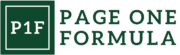Understanding HTML and CSS
HTML and CSS form the backbone of web development, working in tandem to create visually appealing and structurally sound websites. These languages serve distinct yet complementary roles in shaping the user experience.
Basics of HTML Structure
HTML (Hypertext Markup Language) provides the fundamental structure for web content. It uses a system of tags to define elements like headings, paragraphs, images, and links.
Key HTML elements:
<html>: The root element<head>: Contains metadata<body>: Holds visible content<h1>to<h6>: Headings<p>: Paragraphs<img>: Images<a>: Links
HTML5 introduced semantic tags like <header>, <nav>, and <article>, which improve accessibility and SEO. These elements give meaning to the structure, making it easier for browsers and search engines to interpret content.
Core Principles of CSS Styling
CSS (Cascading Style Sheets) controls the visual presentation of HTML elements. It allows us to define colors, fonts, layouts, and responsive designs.
CSS selectors:
- Element selectors:
p { } - Class selectors:
.classname { } - ID selectors:
#idname { }
CSS properties manipulate various aspects of elements:
body {
font-family: Arial, sans-serif;
color: #333;
background-color: #f4f4f4;
}
We use media queries to create responsive designs that adapt to different screen sizes:
@media screen and (max-width: 600px) {
body {
font-size: 14px;
}
}
Separation of Content and Presentation
A key principle in web development is the separation of content (HTML) and presentation (CSS). This approach offers several benefits:
- Improved maintainability: Changes to styling can be made without altering the HTML structure.
- Enhanced accessibility: Screen readers can interpret the content more effectively when it’s not mixed with styling information.
- Faster load times: External CSS files can be cached, reducing bandwidth usage.
We implement this separation by linking external CSS files to our HTML documents:
<link rel="stylesheet" href="styles.css">
This practice promotes cleaner code and allows for easier updates and maintenance of websites.
Ensuring Accessibility

Accessibility is crucial for creating inclusive web experiences. By implementing proper HTML structure and CSS techniques, we can significantly improve usability for people with various disabilities.
Semantic HTML for Screen Readers
Semantic HTML plays a vital role in making content accessible to screen readers. We use appropriate tags like <header>, <nav>, <main>, and <footer> to provide structure. Headings (<h1> to <h6>) are used to create a logical hierarchy. Lists are marked up with <ul>, <ol>, and <li> tags.
For images, we always include descriptive alt text. Form inputs are labeled correctly using the <label> element. Tables have proper headers and captions. By using semantic elements, we ensure that the content’s meaning is conveyed accurately to assistive technologies.
CSS Techniques for Visual Impairments
CSS offers powerful tools to enhance visual accessibility. We maintain sufficient color contrast between text and background, adhering to WCAG guidelines. Font sizes are set in relative units (em or rem) to allow easy scaling.
We avoid relying solely on color to convey information. Instead, we use additional visual cues like icons or patterns. Text spacing is adjusted for improved readability. Focus styles are clearly visible for keyboard navigation.
/* Example of accessible focus styles */
:focus {
outline: 3px solid #4a90e2;
box-shadow: 0 0 0 3px rgba(74, 144, 226, 0.5);
}
Accessible Navigation Patterns
Creating accessible navigation is key to a user-friendly website. We implement a “skip to main content” link at the top of each page. This allows keyboard users to bypass repetitive navigation menus.
Dropdown menus are made keyboard-accessible using appropriate ARIA attributes and JavaScript. We ensure that all interactive elements are reachable and operable using only a keyboard.
For mobile devices, we implement touch-friendly navigation patterns with sufficiently large tap targets. Off-canvas menus include clear open/close controls and trap focus when opened.
<!-- Example of a skip link -->
<a href="#main-content" class="skip-link">Skip to main content</a>
Optimizing Load Times

Improving page load times is crucial for enhancing user experience and reducing bounce rates. We’ll explore key techniques to optimize CSS and HTML for faster loading and improved performance.
Minifying CSS and HTML
Minification involves removing unnecessary characters from code without changing its functionality. We can eliminate whitespace, comments, and formatting to reduce file sizes. Tools like UglifyCSS and HTMLMinifier automate this process.
Combining multiple CSS files into one reduces HTTP requests. This can be done manually or through build tools like webpack.
Gzip compression further reduces file sizes during transfer. Most web servers support this out of the box.
We recommend using a content delivery network (CDN) to serve static assets. CDNs distribute content across multiple geographic locations, reducing latency for users.
Critical Render Path Optimization
Identifying and inlining critical CSS ensures above-the-fold content renders quickly. This involves extracting styles needed for initial viewport display and placing them directly in the HTML.
Deferring non-critical CSS prevents render-blocking. We can load these styles asynchronously using JavaScript or the preload link tag.
Minimizing the use of @import in CSS files reduces cascading network requests. It’s better to use <link> tags in HTML for external stylesheets.
Leveraging browser caching for static assets improves load times for returning visitors. Set appropriate cache headers for CSS, JavaScript, and images.
Efficient Media Usage
Optimizing images is vital for faster page loads. We should use appropriate formats (JPEG for photographs, PNG for graphics with transparency) and compress images without significant quality loss.
Implementing lazy loading for images below the fold delays their loading until needed. This can be achieved using the loading="lazy" attribute or JavaScript libraries.
Using CSS sprites combines multiple images into one, reducing HTTP requests. This technique is particularly useful for icons and small, frequently used graphics.
For responsive designs, we recommend using srcset and sizes attributes to serve appropriately sized images based on device characteristics.
Responsive Design Strategies

Responsive design ensures websites adapt seamlessly to different screen sizes and devices. It enhances user experience by providing optimal viewing and interaction across platforms.
Mobile-First Approach
The mobile-first approach prioritizes designing for smaller screens before scaling up to larger ones. We start by creating the core content and functionality for mobile devices, then progressively enhance it for tablets and desktops.
This strategy focuses on essential elements and streamlines the user experience. It helps identify critical content and features early in the design process. Mobile-first designs often load faster and perform better on smartphones.
Key benefits include:
- Improved performance on mobile devices
- Cleaner, more focused designs
- Easier scaling to larger screens
Media Queries and Viewport Sizes
Media queries allow CSS to apply different styles based on device characteristics, particularly screen width. We use these to create breakpoints where layouts and content adjust to fit various viewport sizes.
Common breakpoints include:
- Mobile: Up to 480px
- Tablet: 481px to 768px
- Desktop: 769px and above
Example media query:
@media screen and (min-width: 768px) {
/* Styles for tablets and larger */
}
Viewport meta tags ensure proper rendering on mobile devices:
<meta name="viewport" content="width=device-width, initial-scale=1">
This tag sets the viewport width to match the device screen width and establishes the initial zoom level.
Flexible Grids and Layouts
Flexible grids use relative units like percentages instead of fixed pixels. This allows content to resize proportionally across different screen sizes. We often combine these with CSS Flexbox or Grid for more complex layouts.
Key techniques include:
- Using percentage-based widths
- Employing max-width and min-width properties
- Implementing Flexbox for one-dimensional layouts
- Utilizing CSS Grid for two-dimensional layouts
Example of a simple flexible grid:
.container {
display: flex;
flex-wrap: wrap;
}
.column {
flex: 1 1 300px;
margin: 10px;
}
This creates a flexible multi-column layout that adapts to various screen sizes. Columns will wrap to new rows as needed, maintaining a minimum width of 300px.
Enhancing User Interactions

CSS and HTML best practices play a crucial role in creating engaging and intuitive user interactions. We’ll explore key techniques for elevating the user experience through thoughtful design choices.
Hover and Focus States
Hover and focus states provide visual feedback to users as they navigate a website. We implement these states using CSS pseudo-classes like :hover and :focus. For links, buttons, and interactive elements, subtle color changes or underlines can indicate clickability. Focus states are essential for accessibility, highlighting the currently selected element for keyboard users.
Best practices:
- Use consistent hover effects across similar elements
- Ensure focus states are clearly visible and distinct
- Avoid drastic changes that could disorient users
Proper implementation of these states improves usability and helps users understand which elements are interactive.
Animation for Engagement
Strategic use of CSS animations can enhance the user experience by providing visual cues and smoother transitions. We employ keyframe animations and transitions to create subtle movements that guide user attention and add polish to the interface.
Effective animation examples:
- Smooth loading indicators
- Gradual reveal of content on scroll
- Micro-animations for button clicks
When implementing animations, we prioritize performance to avoid sluggish interactions. Using CSS properties like transform and opacity often yields better results than animating dimensions or positions.
Feedback and Transition Effects
Immediate feedback reinforces user actions and improves the perceived responsiveness of a website. We incorporate transition effects to create a seamless flow between different states or pages.
Key feedback mechanisms:
- Color changes on form submission
- Loading spinners for asynchronous actions
- Toast notifications for confirmations
CSS transitions allow us to smoothly animate property changes, creating a more polished feel. For multi-step processes, progress indicators built with CSS keep users informed and engaged.
By carefully crafting these interaction enhancements, we create a more dynamic and user-friendly experience that encourages engagement and improves overall satisfaction.
Maintaining Consistency
Consistency forms the backbone of effective user experiences. By implementing uniform design elements and patterns, we create intuitive interfaces that users can navigate with ease and confidence.
Style Guides and CSS Frameworks
Style guides serve as the foundation for maintaining visual and functional consistency across web projects. These comprehensive documents outline guidelines for typography, color usage, spacing, and component design. By adhering to a well-defined style guide, we ensure a cohesive look and feel throughout the user interface.
CSS frameworks like Bootstrap and Foundation provide pre-built components and grid systems that promote consistency. These tools offer standardized design elements, saving development time and reducing the likelihood of inconsistencies. We can customize these frameworks to align with our brand identity while still benefiting from their built-in consistency.
Reusable Components
Creating a library of reusable components is crucial for maintaining consistency in web design. These modular elements, such as buttons, forms, and navigation menus, can be easily implemented across various pages and projects. By using consistent components, we ensure that users encounter familiar interfaces, reducing cognitive load and improving overall usability.
React and Vue.js offer component-based architectures that naturally encourage reusability. We can create a set of standardized components, complete with proper styling and functionality, to be used throughout our applications. This approach not only maintains consistency but also speeds up development and simplifies maintenance.
Branding Through Design
Consistent design reinforces brand identity and builds user trust. We achieve this by applying our brand’s visual elements consistently across all touchpoints. This includes using a cohesive color palette, typography, and imagery that align with our brand guidelines.
Logo placement, button styles, and iconography should remain uniform across pages and features. By maintaining this visual consistency, we create a memorable and recognizable brand experience. Users become familiar with our design language, leading to increased comfort and engagement with our products.
Improving Navigation
Effective navigation is crucial for creating a positive user experience on websites. We’ll explore key strategies to enhance navigation and help users find information easily.
Breadcrumbs and Pagination
Breadcrumbs provide users with a clear path back to previous pages, improving orientation within the site structure. We implement breadcrumbs as a series of clickable links, typically placed at the top of the page.
For content-heavy sites, pagination breaks long lists into manageable chunks. We use numbered links at the bottom of pages to allow easy movement between sections.
Clear labels and consistent styling for both breadcrumbs and pagination are essential. This helps users understand their current location and available navigation options at a glance.
Sticky Navigation
Sticky navigation menus remain visible as users scroll down a page. We often implement this for main menus on desktop sites and for key actions on mobile.
Benefits include:
- Constant access to important links
- Reduced scrolling
- Improved user engagement
We ensure sticky elements don’t obstruct content or cause performance issues. Testing across devices and screen sizes is crucial for optimal implementation.
Dropdown Menus and Accordions
Dropdown menus organize multiple options under a single parent category. We use these for main navigation on larger sites to save space and group related items.
Key considerations:
- Clear hover and focus states
- Logical grouping of items
- Accessible keyboard navigation
Accordions work well for mobile navigation and FAQs. They allow users to expand and collapse sections as needed. We implement smooth animations and clear visual cues to indicate expandable content.
Both dropdowns and accordions require careful design to balance information density with usability. We test extensively to ensure they enhance rather than hinder navigation.
User-Centric Performance Metrics
User-centric performance metrics provide crucial insights into how users experience a website. These metrics help developers and designers optimize sites for better usability and responsiveness.
Time to Interactive
Time to Interactive (TTI) measures how long it takes for a page to become fully interactive. This metric is critical for ensuring users can quickly engage with a site’s content and functionality.
TTI starts when the page begins loading and ends when the main thread is idle for at least 5 seconds. A lower TTI indicates a more responsive site, improving user satisfaction.
To optimize TTI, we recommend:
- Minimizing JavaScript execution time
- Reducing the impact of third-party code
- Implementing code splitting to load only necessary scripts
First Contentful Paint
First Contentful Paint (FCP) marks the time when the browser renders the first bit of content from the DOM. This could be text, images, or any other visible elements.
A fast FCP helps users perceive that the page is loading quickly, enhancing their initial impression of the site. Google considers an FCP of 1.8 seconds or less as “good” for most websites.
To improve FCP:
- Optimize server response times
- Eliminate render-blocking resources
- Compress and optimize images
- Use efficient caching strategies
Cumulative Layout Shift
Cumulative Layout Shift (CLS) quantifies how much unexpected layout shift occurs during the entire lifespan of a page. It’s crucial for maintaining visual stability and preventing frustrating user experiences.
CLS is calculated by multiplying the impact fraction (how much of the viewport is affected) by the distance fraction (how far elements have moved). A CLS score below 0.1 is considered good.
To minimize CLS:
- Use set sizes for images and videos
- Avoid inserting content above existing content
- Utilize CSS transform for animations
Frequently Asked Questions
CSS and HTML play crucial roles in shaping website user experience. These foundational web technologies impact accessibility, interface design, responsiveness, semantics, layout, and performance – all key factors in creating engaging and effective websites.
How do CSS and HTML contribute to the accessibility of a website?
CSS and HTML work together to enhance website accessibility. Proper HTML structure with semantic tags helps screen readers navigate content logically. CSS can improve text readability through contrast and font choices.
We use CSS to create responsive designs that adapt to different devices and screen sizes. This ensures content remains accessible across platforms. HTML attributes like “alt” for images provide text alternatives for visually impaired users.
What are the key HTML and CSS guidelines that enhance user interface design?
Consistent use of headings (H1-H6) creates a clear content hierarchy. Proper spacing and alignment through CSS improve visual organization and readability. We utilize color effectively to guide user attention and convey information.
CSS flexbox and grid layouts create flexible, responsive interfaces. HTML forms with clear labels and error messages enhance usability. Consistent navigation menus styled with CSS help users explore content easily.
In what ways does responsive web design implemented through HTML and CSS affect user experience?
Responsive design ensures websites function well on various devices. CSS media queries adjust layouts based on screen size, providing optimal viewing experiences. Flexible images and grids adapt to different resolutions.
We use HTML viewport meta tags to control how content scales on mobile devices. CSS techniques like fluid typography maintain readability across screen sizes. Responsive design improves load times by serving appropriately sized assets.
What role does semantic HTML play in improving the UX of a website?
Semantic HTML tags like