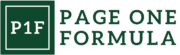Understanding Thumb-Friendly Navigation
Thumb-friendly navigation prioritizes user comfort and efficiency when interacting with mobile devices. We focus on optimal element placement and ergonomic design to enhance one-handed use.
The Importance of Reachability
Reachability is crucial for thumb-friendly navigation. We place key interactive elements like buttons, menus, and tabs in the lower half of the screen. This allows users to easily access them with their thumb while holding the device in one hand.
The most reachable areas form an arc shape at the bottom of the screen. We prioritize these zones for frequently used controls. Less important or potentially destructive actions can be positioned in harder-to-reach areas as a safeguard.
We also consider implementing features like gesture controls or swipe actions. These can reduce the need for precise tapping in hard-to-reach spots.
Ergonomics in Mobile Design
Ergonomic design is essential for comfortable thumb navigation. We account for the natural range of thumb movement to minimize strain during extended use.
Key ergonomic principles include:
- Using larger touch targets (at least 44×44 pixels)
- Providing ample spacing between interactive elements
- Implementing a “thumb zone” heat map to guide UI layout
We also consider different hand sizes and grip styles. Adaptive layouts can adjust based on how users hold their devices.
Haptic feedback and visual cues help confirm interactions, reducing the need for precise movements. This improves usability, especially when users are on the go or multitasking.
Design Principles for Thumb-Friendly Interfaces

Effective thumb-friendly interfaces prioritize user comfort and ease of use. We focus on strategic content placement, adaptable layouts, and intuitive controls to enhance mobile user experiences.
Prioritizing Content and Functionality
We place essential elements within easy thumb reach. Key actions and frequently used features should be positioned in the lower portion of the screen. This approach reduces strain and improves one-handed usability.
Navigation menus work best when located at the bottom of the interface. We recommend using tab bars or bottom navigation patterns for quick access to primary functions.
Critical content should appear in the center or lower half of the screen. Less important information can occupy the upper regions, as users are more likely to use two hands when interacting with these areas.
Adapting to Different Screen Sizes
We design flexible layouts that accommodate various device dimensions. Responsive design techniques ensure our interfaces remain thumb-friendly across different smartphones.
For larger screens, we implement reachability features like one-handed mode or pulldown menus. These options bring distant elements closer to the thumb’s natural range of motion.
We use adaptive layouts that adjust content placement based on screen orientation. In landscape mode, key interactions move to the sides for easier thumb access.
Implementing Easy-to-Reach Controls
We favor gesture-based interactions that feel natural for thumb use. Swipe actions, pull-to-refresh, and edge gestures enhance usability without requiring precise taps on small targets.
Touch targets should be generously sized, ideally 44-48 pixels wide. This size range accommodates varying thumb sizes and reduces accidental taps on adjacent elements.
We implement floating action buttons for primary actions, positioning them within comfortable reach. These buttons provide quick access to key functions without cluttering the interface.
Layout Strategies for Thumb Navigation

Effective thumb-friendly navigation relies on thoughtful layout design. We’ll explore key strategies for optimizing touch targets, placing crucial features strategically, and leveraging the natural thumb zone to enhance mobile usability.
Optimizing Touch Targets
Touch targets play a vital role in thumb-friendly navigation. We recommend sizing buttons and interactive elements between 44-48 pixels to accommodate various thumb sizes. Spacing between elements is equally important – aim for at least 8 pixels of padding to prevent accidental taps.
Consider using larger touch areas for frequently used actions. For example, a chat app might feature an oversized “Send” button for easy access. Implement visual feedback like color changes or subtle animations to confirm successful taps.
To improve accuracy, we suggest extending the interactive area beyond the visible button. This hidden touch area increases the target size without altering the visual design.
Strategic Placement of Key Features
Placing key features within easy thumb reach is crucial. We advise positioning primary navigation elements and frequently used controls at the bottom of the screen. This approach aligns with natural thumb movement and reduces strain.
Consider implementing a “reachability” feature for larger screens. This temporarily shifts the UI downward, bringing top elements within thumb range.
Create a hierarchy of importance for UI elements:
- Critical actions: Bottom of screen
- Secondary actions: Middle area
- Less frequent actions: Top area
Incorporate gestures for hard-to-reach areas. Swiping down could reveal a top menu, eliminating the need to stretch.
Utilizing the Thumb Zone
The thumb zone represents the most comfortable area for interaction. We divide the screen into three zones:
- Easy reach: Bottom corners to center
- Stretching reach: Upper center
- Difficult reach: Opposite top corner
Design your layout to prioritize the easy reach zone. Place primary actions like “Home,” “Back,” or “Menu” in this area. Use the stretching reach zone for moderately important features.
Consider implementing swipe gestures for actions in difficult reach areas. For instance, swiping from the edge could trigger a “Back” action, negating the need for a top-corner button.
Adapt layouts for both left and right-handed users. Offer settings to customize the UI orientation, ensuring comfortable navigation for all users.
User Experience and Thumb Navigation

Thumb-friendly navigation is crucial for enhancing mobile user experience. It focuses on optimizing interface elements for one-handed use, making apps and websites more accessible and enjoyable.
Enhancing Usability Through Design
Effective thumb-friendly design places key interface elements within easy reach. We recommend positioning primary navigation buttons and frequently used controls in the lower portion of the screen. This allows users to comfortably interact with the app using just their thumb.
Large, well-spaced touch targets are essential. We suggest a minimum size of 44×44 pixels for buttons and icons to ensure accurate tapping. Incorporating ample white space between clickable elements prevents accidental touches.
Bottom navigation bars have become increasingly popular. They keep important options readily accessible while freeing up valuable screen real estate at the top.
Gestures and Thumb Interactions
Swipe gestures are a natural fit for thumb-based navigation. We encourage implementing horizontal swipes for moving between screens or tabs. This motion feels intuitive and requires minimal thumb movement.
Pull-to-refresh is another thumb-friendly gesture. It allows users to update content by simply pulling down from the top of the screen.
For larger screens, we suggest considering reachability features. These can include swipe-down menus or temporary UI shifts that bring top elements into thumb range.
Feedback and Response Time
Quick, clear feedback is vital for a smooth thumb navigation experience. We recommend using subtle animations or color changes to confirm user actions instantly.
Haptic feedback can enhance the tactile experience. A gentle vibration when tapping buttons provides reassurance, especially for users with visual impairments.
Fast loading times are crucial. We advise optimizing app performance to ensure interfaces respond immediately to thumb interactions. This responsiveness helps maintain user engagement and prevents frustration.
Implementing a visual loader for longer processes keeps users informed. It reassures them that their action was registered and the app is working.
Best Practices for Thumb-Friendly Menus

Effective thumb-friendly menus prioritize accessibility and user comfort. We focus on designing dropdown menus that are easy to tap and navigate, as well as positioning menu elements within optimal thumb reach zones.
Designing Accessible Dropdowns
To create accessible dropdowns, we recommend using large, clearly defined tap targets. Menu items should have a minimum size of 44×44 pixels to ensure easy selection. Spacing between items is crucial – we suggest at least 8-10 pixels of padding to prevent accidental taps.
Visual feedback is essential. Implement subtle animations or color changes when a user interacts with a dropdown. This confirms their action and enhances the overall user experience.
For longer lists, consider implementing a scrollable dropdown that doesn’t exceed the screen height. This keeps the entire menu within thumb reach while allowing access to all options.
Navigational Menus and Thumb Reach
Placing navigational menus within easy thumb reach is key for one-handed use. We recommend positioning primary navigation elements in the lower half or bottom corners of the screen.
A bottom navigation bar is an excellent choice for main menu items. It typically includes 3-5 icons representing key sections of the app, aligning perfectly with natural thumb positions.
For more complex menus, consider a hamburger menu icon in the bottom left or right corner. This opens a slide-out menu that’s easily dismissible with a thumb swipe.
Avoid placing critical navigation elements in the top corners or upper third of the screen. These areas often require users to adjust their grip, potentially leading to dropped devices.
Accessibility Considerations
Designing thumb-friendly navigation requires careful attention to accessibility. We must ensure our interfaces accommodate users with diverse needs and abilities while optimizing for one-handed use.
Supporting One-Handed Use
One-handed operation is crucial for thumb-friendly design. We place key interactive elements in the lower half of the screen, within easy thumb reach. Navigation menus, action buttons, and frequently used controls should be positioned in this “thumb zone” for comfortable access.
Gestures like swipes and taps are optimized for single-thumb use. We implement large touch targets, at least 44×44 pixels, to improve accuracy. Spacing between elements prevents accidental taps.
For actions requiring two hands, like zooming, we offer alternative methods usable with one thumb. This might include double-tap zooming or on-screen zoom controls within thumb reach.
Designing for Various Hand Sizes
Hand size diversity impacts thumb reach and comfort. We create flexible layouts that adapt to different screen sizes and hand positions.
Touch targets and spacing are adjusted based on device dimensions. Larger phones may have wider “safe zones” for thumb interactions.
We implement options to reposition key UI elements. Users can customize navigation bar placement or switch between left/right-handed modes.
Expandable menus and collapsible elements help accommodate varying thumb reaches. Critical functions remain accessible, while secondary options can be revealed as needed.
Testing with users of different hand sizes ensures our designs work for a broad range of people. We continuously refine based on real-world feedback and usage data.
Techniques for Testing and Iteration
Testing and iteration are crucial for refining thumb-friendly navigation designs. We’ll explore key methods to gather insights and optimize the user experience through data-driven improvements.
Conducting Usability Testing
Usability testing provides valuable insights into how users interact with thumb-friendly navigation elements. We set up test scenarios that mimic real-world usage, observing participants as they navigate the interface using only their thumbs. Key metrics to track include:
- Task completion time
- Error rates
- User satisfaction scores
We use think-aloud protocols to understand users’ thought processes and identify pain points. Heat maps and touch recordings help visualize interaction patterns, revealing areas that may need adjustment. It’s important to test with a diverse group of users on various device sizes to ensure broad applicability of findings.
Analyzing User Interaction Data
User interaction data offers quantitative insights to complement usability testing. We employ analytics tools to track:
- Tap accuracy
- Scroll patterns
- Navigation paths
A/B testing allows us to compare different thumb-friendly designs and measure their impact on key performance indicators. We analyze metrics such as:
- Conversion rates
- Time on page
- Bounce rates
By segmenting data by device type and screen size, we gain a nuanced understanding of how thumb-friendly navigation performs across different contexts. This information guides iterative improvements, helping us refine layouts and interaction models for optimal thumb accessibility.
Adapting to Future Trends in Thumb Navigation
As mobile devices evolve, thumb-friendly navigation must adapt to new form factors and interaction models. We’ll explore how designers can prepare for upcoming changes in device designs and innovative ways users will interact with their devices.
Preparing for Evolving Device Form Factors
Foldable and flexible screens present new challenges for thumb navigation. We need to consider how interfaces will adapt when screens unfold or bend. Dynamic layouts that adjust to different screen configurations are crucial.
For wearable devices like smartwatches, thumb-friendly design takes on new meaning. Compact interfaces with large, easily tappable elements become even more important.
As augmented reality (AR) glasses gain popularity, we must rethink navigation entirely. Hand gestures and eye tracking may replace traditional thumb interactions. Designing intuitive AR interfaces that don’t rely on physical screens will be a key challenge.
Innovations in Interaction Models
Voice commands and AI assistants are becoming more prevalent in mobile interfaces. We need to integrate these seamlessly with thumb navigation, allowing users to switch between voice and touch effortlessly.
Haptic feedback is improving, offering new ways to guide thumb interactions. Subtle vibrations can provide confirmation of actions or indicate when a user’s thumb is approaching UI elements.
3D Touch and pressure-sensitive screens open up new possibilities. We can design interfaces that respond differently based on how hard a user presses with their thumb. This adds a new dimension to navigation without complicating the visual layout.
Gesture-based interfaces are evolving beyond simple swipes. Complex thumb motions could trigger specific actions, reducing the need for on-screen buttons and menus.
Frequently Asked Questions
Thumb-friendly navigation is crucial for mobile user experience. Key considerations include optimizing layouts, sizing touch targets appropriately, and understanding how different screen sizes impact design choices.
How can user interface design be optimized for one-handed thumb use on smartphones?
We recommend placing important elements within easy thumb reach. This typically means positioning key interactive components in the lower half and sides of the screen.
Implementing a bottom navigation bar can improve usability. We also suggest using swipe gestures for common actions to minimize the need for precise taps in hard-to-reach areas.
What are the best practices to ensure mobile navigation is within the thumb’s natural reach?
Prioritizing frequently used functions in the lower corners of the screen is essential. We advise designing larger touch targets for critical buttons to increase accuracy.
Implementing a floating action button for primary actions can enhance thumb accessibility. Avoiding top screen placements for crucial navigation elements is also recommended.
How does screen size affect the layout and design of touch targets for thumb navigation?
Larger screens require more thoughtful placement of interactive elements. We find that as screen sizes increase, the unreachable areas for thumbs expand proportionally.
Adapting layouts for different device sizes is crucial. This may involve repositioning menus or implementing alternative navigation patterns like side drawers for larger devices.
What techniques can be applied to enhance the accessibility of mobile interfaces for thumb-only interactions?
Implementing reachability features like bringing the top of the screen down with a gesture can be helpful. We suggest using pull-to-refresh instead of top-placed refresh buttons.
Designing interfaces with customizable layouts allows users to move elements based on their preferences. Incorporating voice commands can also supplement thumb navigation for hard-to-reach actions.
In the context of UX, how is the ‘Rule of Thumb’ applied when designing for mobile devices?
The ‘Rule of Thumb’ in mobile UX refers to designing interfaces that are comfortably usable with one hand. We apply this by ensuring primary interactions fall within the natural arc of thumb movement.
This principle guides the placement of menus, buttons, and other interactive elements. It emphasizes the importance of considering the physical limitations of users’ hands when designing mobile interfaces.
Can you provide guidelines for effectively mapping out thumb zones in mobile app design?
Start by creating a heat map of easy, medium, and hard-to-reach areas based on typical thumb movements. We recommend using this map to inform the placement of UI elements.
Test designs with users of varying hand sizes to refine thumb zone mappings. Consider implementing adaptive layouts that adjust based on how users hold their devices for optimal thumb accessibility.