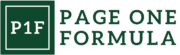Understanding Responsive Typography
Responsive typography adapts to different screen sizes and devices, ensuring optimal readability and user experience. It plays a crucial role in modern web design by adjusting font sizes, line heights, and spacing dynamically.
Essentials of Responsive Design
Responsive design focuses on creating flexible layouts that work across various devices. For typography, this means using relative units like percentages or viewport units instead of fixed pixel sizes. We implement media queries to adjust font properties at different breakpoints, ensuring text remains readable on both small mobile screens and large desktop monitors.
Scalable font sizes are key. We often use a modular scale to maintain consistent proportions between headings and body text. This approach helps preserve visual hierarchy across devices.
The Role of Typography in User Experience
Typography significantly impacts how users perceive and interact with content. Well-designed responsive typography enhances readability, improves information retention, and contributes to a positive user experience.
Legibility is paramount. We choose fonts that are clear and easy to read on various screen sizes. Proper line height and letter spacing help prevent eye strain and make text more comfortable to read, especially on smaller devices.
Contrast between text and background is crucial for accessibility. We ensure sufficient contrast ratios to accommodate users with visual impairments.
Typography Units: Pixels vs. Ems vs. Rems
Choosing the right units for responsive typography is essential. Pixels (px) offer precise control but don’t scale with user preferences. Ems are relative to the parent element’s font size, making them useful for component-based designs.
Rems (root ems) are our preferred unit for most responsive typography needs. They’re relative to the root element’s font size, typically set on thetag. This allows for consistent scaling across the entire document.
We often use a combination of units. For example:
- Root font size: 16px
- Body text: 1rem
- Headings: 1.5rem to 3rem
- Line height: 1.5 (unitless)
This approach provides flexibility while maintaining proportional relationships between text elements.
Typography Guidelines for Different Devices

Font sizes and styles play a crucial role in ensuring readability across various devices. We’ll explore specific considerations for desktop, mobile, and tablet typography to optimize user experience.
Desktop and Laptop Considerations
On larger screens, we have more space to work with for typography. A base font size of 16-18 pixels is generally suitable for body text. Headings can range from 24 to 48 pixels, depending on their hierarchy.
We recommend using serif fonts for headings and sans-serif for body text to create contrast and improve readability. Line height should be set to 1.5-1.6 times the font size for comfortable reading.
For longer paragraphs, limiting line length to 50-75 characters helps prevent eye strain. Use ample white space between elements to enhance visual hierarchy and readability.
Mobile Devices Typography
Mobile screens require careful typography choices due to limited space. We suggest a base font size of 14-16 pixels for body text to ensure legibility without excessive scrolling.
Sans-serif fonts often work best on small screens due to their clean, simple shapes. Increase line height to 1.4-1.5 times the font size to improve readability on narrow screens.
Use font size scaling to maintain hierarchy. For example:
- H1: 24px
- H2: 20px
- H3: 18px
- Body: 16px
Avoid using more than 2-3 font sizes to maintain consistency and reduce cognitive load.
Tablets and Hybrid Devices
Tablets and hybrid devices present unique challenges due to their varied screen sizes and orientations. We recommend using fluid typography techniques to adapt font sizes smoothly.
Implement responsive breakpoints to adjust typography based on screen width. For example:
- Small tablets: 16px base font size
- Large tablets: 18px base font size
Use relative units like ems or rems for font sizes to maintain proportions across different screen sizes. This approach allows for easier scaling and maintenance of typographic hierarchy.
Consider touch targets for interactive elements, ensuring they’re at least 44×44 pixels for comfortable tapping. Adjust line height and letter spacing as needed to enhance readability in both portrait and landscape orientations.
Font Style Selection for Device Diversity

Selecting the right font styles for various devices is crucial for readability and user experience. We’ll explore key considerations for evaluating legibility, choosing between serif and sans-serif fonts, and selecting appropriate weights and styles.
Evaluating Font Legibility
Font legibility directly impacts how easily users can read content across different devices. We recommend using fonts with clear letterforms and adequate spacing between characters.
On smaller screens, sans-serif fonts often perform better due to their simpler shapes. For larger displays, both serif and sans-serif can work well if chosen carefully.
Testing fonts at various sizes is essential. What looks great on a desktop may become illegible on a smartphone. We suggest using a minimum font size of 16 pixels for body text to ensure readability on most devices.
Serif vs. Sans Serif Usage
The choice between serif and sans-serif fonts depends on the context and target devices. Serif fonts, with their decorative strokes, can add a touch of elegance and improve readability in long-form content on larger screens.
Sans-serif fonts are versatile and often preferred for digital interfaces. Their clean lines render well on screens of all sizes, making them ideal for body text, especially on mobile devices.
We recommend using sans-serif fonts for user interface elements and short text blocks. For longer articles or print-oriented designs, serifs can enhance the reading experience on high-resolution displays.
Choosing Weights and Styles
Font weights and styles play a crucial role in creating visual hierarchy and improving readability across devices. We suggest using a range of weights to differentiate headings, subheadings, and body text.
Bold weights are effective for emphasizing important information, but use them sparingly on smaller screens to avoid overwhelming the user. Light weights can add elegance but may become difficult to read on low-resolution displays.
Italic styles should be used judiciously, as they can be harder to read on some devices. Consider using color or alternative weights for emphasis instead.
Variable fonts offer a solution for responsive design, allowing smooth transitions between weights and styles. This technology helps maintain consistency across devices while optimizing for different screen sizes.
Optimal Font Sizing Techniques

Effectively sizing fonts across devices is crucial for responsive typography. We’ll explore key techniques to create scalable, readable text that adapts seamlessly to different screen sizes.
Scalable Fonts with Viewport Units
Viewport units offer a flexible approach to font sizing. We use vw (viewport width) to set font sizes that scale proportionally with the screen width. For example:
body {
font-size: 2vw;
}
This ensures text remains proportional across devices. For headlines, we might use:
h1 {
font-size: 5vw;
}
We recommend setting minimum and maximum sizes to prevent text from becoming too small or large:
h1 {
font-size: 5vw;
font-size: clamp(24px, 5vw, 72px);
}
This maintains readability on both mobile and desktop screens.
Media Queries for Conditional Styling
Media queries allow us to apply different font sizes based on screen dimensions. We define breakpoints and adjust text accordingly:
body {
font-size: 16px;
}
@media screen and (min-width: 768px) {
body {
font-size: 18px;
}
}
@media screen and (min-width: 1200px) {
body {
font-size: 20px;
}
}
This approach ensures text remains legible across devices. We often use em or rem units within media queries for relative sizing:
h2 {
font-size: 1.5em;
}
@media screen and (min-width: 768px) {
h2 {
font-size: 1.75em;
}
}
Accessible Font Sizing for Readability
Accessibility is paramount in font sizing. We recommend a base font size of 16px for body text to ensure readability. For users with visual impairments, we implement scalable fonts:
body {
font-size: 100%;
}
This allows browsers to adjust text size based on user preferences. We also use relative units like em or rem for consistent scaling:
h1 {
font-size: 2rem;
}
p {
font-size: 1rem;
line-height: 1.5;
}
To enhance readability, we maintain sufficient contrast between text and background colors. A minimum contrast ratio of 4.5:1 for normal text and 3:1 for large text is recommended.
Advanced Responsive Font Methods

Responsive typography goes beyond basic CSS techniques. We’ll explore cutting-edge approaches that leverage JavaScript, CSS frameworks, and modern CSS features to create truly adaptable font sizing across devices.
Dynamic Font Scaling with JavaScript
JavaScript enables real-time font adjustments based on various factors. We can create functions that dynamically resize text as the browser window changes. Here’s a simple example:
function adjustFontSize() {
let fontSize = window.innerWidth / 50;
document.body.style.fontSize = fontSize + 'px';
}
window.addEventListener('resize', adjustFontSize);
adjustFontSize();
This script sets the font size relative to the window width. It updates on resize, ensuring text remains proportional across screens.
We can also use JavaScript to detect device orientation, screen resolution, or even user preferences to fine-tune typography. Libraries like FitText.js offer more advanced scaling options for headings and larger text elements.
Utilizing CSS Frameworks for Typography
CSS frameworks provide pre-built responsive typography systems. Bootstrap, for instance, offers a robust set of typography classes and utilities. Here’s how we might use it:
<h1 class="display-4">Large, responsive heading</h1>
<p class="lead">Standout introductory paragraph</p>
These classes automatically adjust font sizes across breakpoints. Foundation is another framework with strong typography support, featuring a modular scale for consistent sizing.
Tailwind CSS takes a utility-first approach:
<h1 class="text-4xl md:text-5xl lg:text-6xl">Responsive heading</h1>
This creates a heading that grows larger on wider screens. Frameworks save time and ensure consistency in responsive design.
Incorporating Modern CSS Features
CSS now offers powerful features for responsive typography. The clamp() function is particularly useful:
h1 {
font-size: clamp(1.5rem, 5vw, 3rem);
}
This sets a minimum of 1.5rem, scales with viewport width, and caps at 3rem. It’s a concise way to create fluid typography without media queries.
CSS custom properties allow for easy theme switching:
:root {
--base-font-size: 16px;
}
@media (min-width: 768px) {
:root {
--base-font-size: 18px;
}
}
body {
font-size: var(--base-font-size);
}
This approach centralizes font size control, making site-wide adjustments simpler. The ch unit is also valuable for line length control, with 1ch equal to the width of the “0” character in the current font.
Strategies for Cross-Platform Consistency
Cross-platform consistency requires thoughtful approaches to typography and branding. We’ll explore robust font strategies and methods to maintain brand identity across diverse devices.
Font Stacks for Fallbacks
Font stacks are crucial for maintaining visual harmony across platforms. We recommend starting with your preferred font, followed by similar alternatives. For example:
font-family: 'Helvetica Neue', Helvetica, Arial, sans-serif;
This ensures if ‘Helvetica Neue’ isn’t available, the browser will try Helvetica, then Arial, before defaulting to any sans-serif font.
Web fonts like Google Fonts offer wide device support. We suggest limiting your selection to 2-3 fonts to balance variety and consistency. Remember to test your choices on different devices to verify rendering quality.
Harmonizing Brand Identity Across Devices
Maintaining brand identity across platforms requires a flexible design system. We advise creating a comprehensive style guide that outlines typography, color palettes, and spacing rules for various screen sizes.
Use relative units like ems or rems for font sizes to ensure scalability. For example:
body {
font-size: 16px;
}
h1 {
font-size: 2em; /* 32px */
}
This approach allows text to adjust proportionally across devices.
Implement responsive design techniques to adapt layouts for different screen sizes. Media queries can adjust typography based on viewport width:
@media (max-width: 600px) {
body {
font-size: 14px;
}
}
Consistent iconography also plays a key role in brand recognition. We recommend using scalable vector graphics (SVGs) for icons to maintain clarity across resolutions.
Testing and Validation
Testing and validating typography choices across devices is crucial for ensuring optimal readability and user experience. We’ll explore tools for efficient testing and methods for gathering user feedback on font selections.
Tools for Typography Testing
Several online tools can streamline the process of testing typography across devices. Typecast allows us to experiment with different font combinations and sizes in real-time. Responsive Design Checker enables viewing our designs on various screen sizes simultaneously.
Browser developer tools offer built-in device emulators for quick checks. We can use these to adjust screen dimensions and pixel densities, simulating different devices.
For more comprehensive testing, BrowserStack provides access to real devices and operating systems. This allows us to verify how our typography renders on specific hardware.
User Testing for Typography Choices
User testing provides invaluable insights into the effectiveness of our typography choices. We can conduct A/B tests to compare different font options and gather quantitative data on user preferences.
Heatmap tools like Hotjar help visualize how users interact with text elements on our pages. This data can reveal if certain font sizes or styles are causing readability issues.
Surveys and interviews offer qualitative feedback on typography. We can ask users about their reading experience, focusing on comfort and legibility across different devices.
Eye-tracking studies, while more resource-intensive, provide detailed information on how users scan and read text. This can inform decisions on line height, font size, and spacing.
Maintaining Accessibility and Compliance
Optimizing fonts for accessibility and compliance ensures digital content remains inclusive and legally sound. We’ll explore key guidelines and legal considerations for typography use across devices.
Adhering to Web Content Accessibility Guidelines (WCAG)
WCAG provides essential standards for accessible typography. We recommend using sans-serif fonts like Arial, Verdana, or Open Sans for improved readability. Font sizes should be adjustable, with a minimum of 12-14 pixels for body text.
Maintain sufficient contrast between text and background colors. A ratio of at least 4.5:1 for normal text and 3:1 for large text is crucial. Avoid using color alone to convey information.
Implement responsive design techniques to ensure text remains legible on various screen sizes. Use relative units like ’em’ or ‘%’ instead of fixed pixel sizes for scalability.
Legal Considerations for Typography Use
Section 508 of the Rehabilitation Act mandates that federal agencies make their electronic information accessible to people with disabilities. This includes proper font usage and sizing.
The Americans with Disabilities Act (ADA) extends these requirements to many private sector websites. Non-compliance can lead to legal issues and fines.
We advise regularly auditing your typography choices using tools like WebAIM’s Contrast Checker. Document your accessibility efforts to demonstrate due diligence in case of legal challenges.
Consider providing alternative text versions of content with simplified typography for users with cognitive disabilities or reading difficulties.
Frequently Asked Questions
Font size optimization across devices is crucial for readability and user experience. We address common concerns about adapting typography for different screen sizes and platforms.
What guidelines should be followed when adjusting font sizes for various devices on a website?
Use a default font size of 14-24px for desktop websites. Text-heavy pages require larger sizes, while interaction-focused designs can use smaller fonts. Implement responsive sizing techniques like em units or CSS clamp() function.
For mobile sites, set body text to a minimum of 16-17 points. This ensures legibility on smaller screens without compromising the layout.
How can font sizes and styles be effectively optimized for readability on mobile apps?
Set the body text to 16 pixels for optimal readability on mobile apps. Use a minimum of 14 pixels for smaller typefaces. Employ scalable units like ems to adapt fonts to various screen resolutions and devices.
Test designs across multiple device presets to ensure consistency. Utilize design handoff tools to streamline the implementation process for developers.
What practices should be adopted for font sizes in headings and subheadings to enhance user experience across different devices?
Scale headings proportionally to body text. Use relative units like ems or rems to maintain hierarchy. Implement responsive techniques to adjust heading sizes based on screen width.
Consider using CSS media queries to fine-tune heading sizes for specific breakpoints. This ensures optimal readability and visual appeal across devices.
Are there standard or recommended font sizes for creating accessible content on A4 paper?
For printed A4 documents, use 12-14 point fonts for body text. Headings should be larger, typically 14-18 points. Ensure sufficient contrast between text and background.
Consider the intended audience and reading distance. Larger fonts may be necessary for older readers or those with visual impairments.
What causes variations in font appearance across different computers or browsers?
Font rendering differences occur due to operating system algorithms, screen resolutions, and browser settings. Default system fonts may vary between devices.
Use web-safe fonts or implement web font services to ensure consistency. Test designs across multiple platforms and browsers to identify and address discrepancies.
What are the best practices for choosing font sizes for content viewed on mobile devices?
Set body text to 16 pixels for optimal mobile readability. Use a minimum of 14 pixels for smaller typefaces. Implement responsive sizing techniques to adapt to various screen sizes.
Consider touch target sizes for interactive elements. Buttons and links should be at least 44×44 pixels to ensure easy tapping on touchscreens.