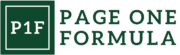Overview of Site Search Functionality
Site search functionality is a crucial component of modern websites, enabling users to quickly locate specific content or products. It streamlines the user experience and enhances overall site usability.
Importance of Site Search for User Experience
Site search significantly improves user experience by providing a direct path to desired information. Research shows that approximately 30% of users prefer using search as their primary navigation method. This preference highlights the need for an advanced search function on websites.
Site search users are nearly twice as likely to convert compared to those who don’t use the search bar. This increased conversion rate demonstrates the powerful impact of effective search functionality on a website’s success.
By offering a quick and efficient way to find relevant content, site search reduces user frustration and improves engagement. It’s especially valuable for e-commerce sites, where search users generate a disproportionate amount of revenue.
Fundamentals of Search Algorithms
Search algorithms form the backbone of site search functionality. These algorithms determine how well a search engine understands and responds to user queries. The most common types include:
- Keyword matching: Matches query terms to content words
- Semantic search: Understands context and user intent
- Natural language processing: Interprets conversational queries
Effective algorithms consider factors like relevance, popularity, and recency when ranking search results. They may also incorporate machine learning to improve accuracy over time.
Advanced features such as autocomplete, spell-check, and synonym recognition enhance the search experience. These elements help users find what they’re looking for, even if their initial query is imperfect.
Search Query Processing
Search query processing involves several steps to interpret user input and return relevant results. The process typically includes:
- Query analysis: Breaking down the search terms
- Tokenization: Splitting the query into individual words or phrases
- Normalization: Standardizing terms (e.g., lowercase, removing punctuation)
- Expansion: Adding related terms or synonyms
- Matching: Comparing processed query to indexed content
- Ranking: Ordering results based on relevance
Efficient query processing is crucial for delivering fast, accurate search results. It must balance comprehensiveness with speed to provide the best possible user experience.
Advanced techniques like faceted search allow users to refine results by applying filters. This feature is particularly useful for e-commerce sites, helping customers narrow down product selections based on specific attributes.
Designing Intuitive Navigation

Effective website navigation is crucial for providing a seamless user experience. We’ll explore key aspects of designing intuitive navigation systems that guide users effortlessly through your site.
Structuring Information Architecture
Information architecture forms the backbone of intuitive navigation. We start by organizing content into logical categories and subcategories. This hierarchy should reflect how users think about and search for information.
Creating a sitemap helps visualize the overall structure. We group related pages together and establish clear parent-child relationships between different sections.
User testing is invaluable for refining the information architecture. We observe how people navigate the site and make adjustments based on their behavior and feedback.
Menu Design and Layout
The main navigation menu is often the primary way users explore a website. We aim for clarity and simplicity in menu design.
Key considerations include:
- Limiting top-level categories to 5-7 items
- Using descriptive labels that clearly convey section contents
- Organizing items in a logical order (e.g. most important first)
- Implementing dropdown menus for subcategories when necessary
Visual design plays a crucial role too. We ensure menus are easily discoverable, with sufficient contrast and clickable areas for both desktop and mobile users.
Breadcrumb Navigation
Breadcrumbs provide users with context about their current location within the site hierarchy. We implement breadcrumbs to enhance navigation, especially on larger websites with deep content structures.
Typical breadcrumb formats include:
- Location-based: Shows the page’s position in the site hierarchy
- Path-based: Displays the user’s navigation history
- Attribute-based: Indicates categories and filters applied (common on e-commerce sites)
We place breadcrumbs prominently near the top of the page, using clear visual separators between levels. This helps users quickly understand their current position and easily navigate to parent pages or related sections.
User Interface Components for Search

Effective search interfaces rely on several key components to enhance user experience and facilitate efficient information retrieval. These elements work together to streamline the search process and provide users with relevant results quickly.
Search Boxes and Input Fields
Search boxes are the primary entry point for users to input their queries. Typically positioned prominently on a website, they should be easily recognizable and accessible. A well-designed search box is wide enough to accommodate most queries without truncation.
Some sites incorporate placeholder text within the search field to provide guidance or examples of search terms. This can help users understand the type of content available or how to structure their queries effectively.
Clear buttons or icons, such as a magnifying glass, are often included to initiate the search. These visual cues make the search function intuitive and user-friendly.
Autocomplete Features
Autocomplete functionality enhances the search experience by predicting user input as they type. This feature can significantly reduce typing effort and help users formulate more effective queries.
As users enter characters, a dropdown list appears with suggested search terms or popular queries. This can guide users towards relevant content they might not have considered initially.
Autocomplete can also correct spelling errors or suggest alternative spellings, improving the chances of successful searches. It’s crucial to ensure that autocomplete suggestions are relevant and up-to-date to maintain user trust.
Advanced Search Options
Advanced search options allow users to refine their queries for more precise results. These features are particularly useful for complex searches or when dealing with large amounts of data.
Common advanced search options include:
- Date range filters
- Category or tag selection
- File type specifications
- Boolean operators (AND, OR, NOT)
While powerful, advanced search options should be presented in a way that doesn’t overwhelm casual users. They’re often tucked away behind a link or button, accessible to those who need them without cluttering the main search interface.
Some sites offer a guided search experience, walking users through various filtering options step-by-step. This approach can make advanced search more approachable for less experienced users.
Optimizing Site Search

Effective site search enhances user experience and drives engagement. We’ll explore key strategies to improve search functionality, implement filtering options, and leverage analytics for continuous optimization.
Improving Search Relevance
Relevance is crucial for site search success. We recommend implementing natural language processing to understand user intent beyond exact keyword matches. Incorporating synonyms and related terms expands search capabilities. Personalization based on user behavior and preferences can prioritize results most likely to interest each individual.
Advanced algorithms like TF-IDF and machine learning models help rank results more accurately. Regular content indexing ensures the most up-to-date information appears in search results. We suggest using autocomplete and search suggestions to guide users toward relevant content quickly.
Filtering and Sorting Mechanisms
Robust filtering options empower users to refine search results efficiently. We advise implementing faceted search, allowing users to narrow results by categories, attributes, or tags. Price ranges, dates, and product specifications are common filter types for e-commerce sites.
Sorting capabilities let users organize results by relevance, price, date, or other criteria. Clear labels and intuitive controls make filters and sorting easy to use. We recommend allowing users to apply multiple filters simultaneously for precise result sets.
Mobile-friendly filter designs, such as expandable menus or modals, ensure smooth experiences on smaller screens.
Search Analytics and Metrics
Analyzing search data provides invaluable insights for optimization. We track key metrics like search volume, click-through rates, and conversion rates from search results. Identifying common search terms helps improve content strategy and product offerings.
Monitoring failed searches highlights gaps in content or product inventory. We use this data to add new pages, products, or search synonyms. A/B testing different search layouts, algorithms, and features allows data-driven improvements.
Heat maps and user session recordings reveal how people interact with search results. This information guides interface refinements and result presentation. Regular analysis ensures the search function evolves with user needs and expectations.
Search Results Presentation

Effective presentation of search results is crucial for enhancing user experience and facilitating efficient information retrieval. Well-designed search result pages guide users to relevant content quickly and intuitively.
Result Page Layout & Design
A clear and organized layout is essential for search result pages. The top of the page typically features the search box, allowing users to refine or modify their query easily. Search results are usually displayed in a vertical list format, with each item containing key information about the retrieved document.
Pagination controls are often placed at the bottom of the page, enabling users to navigate through multiple result pages. Some sites implement infinite scrolling as an alternative to pagination. The overall design should be clean and uncluttered, with ample white space to improve readability.
Snippets and Meta Data Display
Each search result item should include a concise but informative snippet of the document’s content. This snippet provides context and helps users determine the relevance of the result without clicking through. Snippets often highlight the query terms to show their occurrence within the text.
Metadata such as publication date, author, source URL, and document length are typically displayed alongside the snippet. This additional information helps users make informed decisions about which results to explore further. Some search interfaces also incorporate visual elements like thumbnails or favicons to enhance the presentation.
Handling No-Results Found
When a search query yields no results, it’s important to provide a helpful and user-friendly response. A clear message should inform users that no matches were found for their query. Offering suggestions for alternative search terms or spelling corrections can guide users towards successful searches.
Including links to popular or related content can provide users with alternative paths to explore. Some interfaces also offer the option to expand the search to a wider corpus or different sections of the site. Providing clear instructions on how to refine or broaden the search can empower users to find the information they need.
Accessibility in Site Search
Accessible site search functionality ensures all users can effectively find content, regardless of their abilities or assistive technologies. We’ll explore key aspects of making search features inclusive and usable for everyone.
Keyboard Navigation
Keyboard accessibility is crucial for site search. We ensure the search field is easily reachable using the Tab key. A visible focus indicator highlights the search box when selected. We implement keyboard shortcuts to quickly access the search function, like “/” to focus the search field. Search results are navigable using arrow keys, with clear visual cues for the currently selected item.
We provide a “Skip to Search” link at the top of the page, allowing keyboard users to bypass navigation menus. This improves efficiency for those who rely on keyboard input. The search button is also keyboard-accessible and clearly labeled for screen readers.
Screen Reader Compatibility
Screen reader compatibility enhances the search experience for visually impaired users. We use proper ARIA labels to describe the search field and its purpose. The search button includes descriptive text that screen readers can announce.
Search results are structured with appropriate headings and landmark regions, making it easier for screen reader users to navigate. We ensure that error messages and search suggestions are read aloud clearly. Auto-complete functionality is implemented with ARIA live regions to announce dynamic content changes.
We provide clear instructions on how to use advanced search features through screen reader-accessible text. Search result snippets are concise and meaningful when read aloud.
Mobile Search Considerations
Mobile search requires tailored approaches to accommodate smaller screens and touch interfaces. Optimizing the search experience for mobile users involves responsive design and touch-friendly interactions.
Responsive Design for Search Interfaces
Responsive design ensures search interfaces adapt seamlessly to various mobile screen sizes. We recommend using flexible layouts and fluid grids that adjust automatically. Search bars should be prominent and easy to tap, typically spanning the full width of the screen.
Consider implementing:
- Collapsible search fields that expand when tapped
- Clear, touch-friendly search buttons
- Autocomplete suggestions that appear as users type
Font sizes must be legible on small screens without zooming. We suggest using a minimum of 16px for body text and larger sizes for headings and interactive elements.
Touchscreen Interactions
Mobile search interfaces must cater to touch-based input methods. Tap targets for search elements should be at least 44×44 pixels to ensure easy interaction with fingers.
Key touchscreen considerations include:
- Swipe gestures for scrolling through search results
- Pinch-to-zoom functionality for image results
- Tappable filters and sorting options
Voice search integration can enhance the mobile experience, allowing users to search hands-free. We recommend incorporating clear microphone icons and visual feedback during voice input.
User Navigation Pathways
User navigation pathways reveal how visitors move through a website. Understanding these paths allows us to optimize the user experience and guide visitors to key content more effectively.
Visual Cues for Navigation Aid
Clear visual cues are essential for guiding users through a website. We recommend using consistent color schemes and icons to differentiate navigation elements. Breadcrumbs provide context and help users understand their current location within the site structure.
Effective use of whitespace draws attention to important elements. Hover effects and subtle animations can indicate clickable items. A well-designed navigation menu is crucial. Dropdown menus should be easy to use and not overwhelm users with too many options. Mobile-friendly navigation, like hamburger menus, ensures a smooth experience across devices.
Cross-Linking Strategies
Cross-linking connects related content across a website, improving user navigation and engagement. We suggest implementing contextual links within body content to guide users to relevant information naturally.
Related article sections at the end of pages encourage further exploration. Tag systems allow users to find content on similar topics quickly. Internal search functionality with auto-suggestions aids in discovering relevant pages.
Sidebars with popular or featured content can highlight key areas of the site. We’ve seen success with implementing “You might also like” sections based on user behavior and content similarities.
Strategic footer links provide quick access to important pages from anywhere on the site. Creating topic clusters with pillar pages and supporting content improves both navigation and SEO performance.
Integrating Social Search Elements
Social search integration enhances website functionality by leveraging user-generated content and community insights. We’ll explore how to incorporate user feedback and implement community-driven navigation to improve site search and user experience.
Incorporating User Feedback
User feedback is a valuable resource for refining site search. We recommend implementing a rating system for search results, allowing users to upvote or downvote content. This data helps prioritize popular results and improves search accuracy over time.
Encourage users to leave comments on search results. These comments provide additional context and can be indexed to enhance future searches. We’ve found that user-generated tags and labels often reflect natural language terms, making content more discoverable.
Consider adding a “Did you find what you were looking for?” prompt after searches. This direct feedback helps identify gaps in content or search functionality.
Community-driven Navigation
Community-driven navigation taps into collective user behavior to guide site structure. We suggest analyzing popular search queries to inform menu items and category organization. This alignment between user intent and site structure reduces friction in the search process.
Implement a “Most Searched” or “Trending Topics” section on your homepage or search interface. This feature highlights popular content and guides users to relevant information quickly.
Create user-curated collections or playlists of content. Allow visitors to save and share groups of related pages or products. These collections can serve as navigation aids for other users with similar interests.
Consider adding social sharing buttons to search results. This encourages content distribution and brings more users into the search ecosystem, further refining results through increased engagement.
Evolving Trends in Site Search and Navigation
Site search and navigation are rapidly advancing, with new technologies reshaping how users interact with websites. These innovations aim to create more intuitive and efficient experiences for visitors.
Voice Search Capabilities
Voice-activated search is gaining traction in site navigation. We’re seeing more websites integrate voice recognition technology, allowing users to search and navigate hands-free. This trend caters to the growing use of smart speakers and voice assistants.
Voice search optimizes for natural language queries, improving accuracy and user satisfaction. It’s particularly beneficial for accessibility, helping those with visual or motor impairments easily navigate websites.
Implementing voice search requires adapting search algorithms to understand spoken queries and context. We expect continued refinement in voice recognition accuracy and response speed as the technology matures.
Artificial Intelligence Enhancements
AI is revolutionizing site search and navigation. Machine learning algorithms now power predictive search, offering suggestions before users complete their queries. This speeds up the search process and helps users discover relevant content more easily.
AI-driven personalization tailors search results based on user behavior and preferences. We’re seeing more sites use AI to analyze past interactions and provide customized navigation paths for each visitor.
Natural language processing is improving, allowing search functions to better understand complex queries and context. This leads to more accurate results and a smoother user experience.
AI also enables dynamic site structures that adapt to user behavior in real-time, presenting the most relevant navigation options based on current trends and individual user needs.
Frequently Asked Questions
Effective site search and user navigation are crucial for creating a positive user experience. These elements help visitors find information quickly and easily navigate complex websites.
What are best practices for implementing site search functionality?
We recommend using a prominent search bar in a consistent location across all pages. Autocomplete and spelling correction features can enhance usability. Offering filtering options allows users to refine results. Regular analysis of search logs helps identify popular queries and improve functionality.
How can one optimize user navigation on a website?
Clear, descriptive labels for menu items are essential. We suggest using a logical hierarchy and grouping related items together. Breadcrumbs help users understand their location within the site structure. A sitemap provides an overview of content organization.
What are common mistakes when setting up site search options?
Poor relevance ranking can frustrate users. Failing to handle misspellings or synonyms limits search effectiveness. Neglecting to provide useful error messages for zero-result searches is a missed opportunity. Overcomplicating the interface can overwhelm users.
In what ways does effective navigation improve user experience?
Good navigation reduces cognitive load and helps users find information quickly. It builds confidence in the site’s organization and content. Effective navigation can increase time on site and reduce bounce rates. It also improves accessibility for users with disabilities.
How should search results be presented to enhance usability?
We recommend displaying the most relevant results first. Highlighting search terms in results helps users scan quickly. Providing brief snippets or summaries gives context. Pagination or infinite scrolling can manage large result sets effectively.
What role do filters and facets play in site search and navigation?
Filters and facets allow users to narrow down large sets of results. They help users focus on specific attributes or categories. These tools are especially useful for e-commerce sites with diverse product catalogs. Clear labeling and easy-to-use interfaces are crucial for effective filtering.