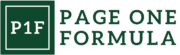Understanding Image Optimization
Image optimization is crucial for enhancing website performance and user experience. It involves techniques to reduce file sizes while maintaining visual quality, enabling faster page loads and improved search engine rankings.
Importance of Image Optimization
Image optimization plays a vital role in website performance. Unoptimized images can significantly slow down page load times, leading to frustrated users and potential loss of traffic. By optimizing images, we can reduce bandwidth usage and improve load speeds across various devices and network conditions.
Optimized images also contribute to better search engine rankings. Search engines favor faster-loading websites, and image optimization is a key factor in achieving this. Additionally, properly optimized images can enhance the overall user experience, encouraging visitors to stay longer on our site and engage with our content.
Image Optimization and Page Load Speed
Page load speed is directly impacted by image optimization. Large, unoptimized images are often the primary culprits behind slow-loading web pages. By reducing image file sizes, we can dramatically decrease load times, especially on mobile devices with limited bandwidth.
Faster-loading pages lead to:
- Improved user satisfaction
- Lower bounce rates
- Higher conversion rates
- Better search engine rankings
Studies show that even a one-second delay in page load time can result in a 7% reduction in conversions. This underscores the critical importance of image optimization in maintaining a competitive edge in the digital landscape.
Core Principles of Image Optimization
The core principles of image optimization revolve around balancing visual quality with file size reduction. Key techniques include:
- Choosing the right format: Select JPEG for photographs, PNG for images with transparency, and WebP for modern browsers.
- Compression: Use lossy or lossless compression to reduce file sizes without significant quality loss.
- Resizing: Serve appropriately sized images based on the display requirements.
- Lazy loading: Load images only as they enter the viewport to improve initial page load times.
- Responsive images: Provide multiple image sizes for different screen resolutions.
By applying these principles, we can significantly reduce image file sizes while maintaining visual appeal. This approach ensures that our website remains fast, responsive, and user-friendly across all devices and network conditions.
Choosing the Right File Format

Selecting the appropriate file format is crucial for optimizing images on the web. It impacts both visual quality and loading speed. Different formats have distinct strengths and use cases.
JPEG vs. PNG vs. WebP
JPEG excels for photographs and complex images with many colors. It uses lossy compression, allowing fine-tuning of quality vs file size. PNG is ideal for images with transparency or sharp edges, like logos or text. It uses lossless compression, maintaining full quality at larger file sizes.
WebP offers a modern alternative, combining JPEG’s lossy compression for photos and PNG’s lossless option for graphics. It typically produces smaller file sizes than both while maintaining comparable quality. WebP supports transparency and animations.
For photographs, JPEG or WebP often work best. For graphics with text or sharp edges, PNG or WebP are good choices. WebP provides a versatile option for most scenarios, but check browser support.
Vector vs. Raster Images
Vector images use mathematical formulas to define shapes and colors. They scale infinitely without loss of quality, making them perfect for logos and icons. SVG is the primary vector format for web use.
Raster images consist of a grid of pixels. They’re suitable for photographs and complex images with many colors and details. Common raster formats include JPEG, PNG, and WebP.
We recommend using vector formats like SVG for graphics that need to scale across different screen sizes. For photographs and detailed illustrations, raster formats are more appropriate.
When to Use GIFs and SVGs
GIFs are best for simple animations and images with limited colors. They support transparency but have a maximum of 256 colors, which can result in lower quality for complex images.
SVGs are ideal for logos, icons, and simple illustrations. They’re scalable, lightweight, and can be styled with CSS. SVGs also support animations and interactivity through JavaScript.
We suggest using GIFs for short, simple animations or when broad browser support is crucial. For logos, icons, and graphics that need to look crisp at any size, SVGs are the better choice.
Image Compression Techniques

Image compression is essential for optimizing web performance. We’ll explore effective methods to reduce file sizes while maintaining visual quality.
Lossy vs. Lossless Compression
Lossy compression reduces file size by removing some image data. This technique can significantly decrease file sizes but may slightly degrade image quality. JPEG is a common lossy format ideal for photographs and complex images.
Lossless compression reduces file size without losing any image data. It’s perfect for graphics with sharp edges and text. PNG is a popular lossless format that supports transparency.
We recommend using lossy compression for most web images, as the file size reduction often outweighs minor quality loss. For logos and graphics with text, lossless compression is preferable to maintain crisp details.
Using Image Compression Tools
Many tools can help optimize images for the web. Adobe Photoshop offers a “Save for Web” feature that lets us adjust compression levels and preview results. For batch processing, we suggest trying ImageOptim (Mac) or FileOptimizer (Windows).
Online tools like TinyPNG and Compressor.io are great for quick compression tasks. These services use smart lossy compression techniques to reduce file sizes dramatically while preserving visual quality.
We can also use command-line tools like MozJPEG for more advanced compression. These tools offer fine-grained control over compression parameters and can be integrated into build processes.
Automating Image Compression
Automating compression saves time and ensures consistency across our website. We can use task runners like Gulp or Webpack to compress images during the build process.
Content management systems often have plugins for automatic image optimization. WordPress users can try plugins like Smush or EWWW Image Optimizer to compress images on upload.
For dynamic image processing, we recommend using a CDN with on-the-fly optimization. Services like Cloudinary or ImageKit can automatically compress, resize, and format images based on the user’s device and connection speed.
Responsive Images for Multiple Devices

Responsive images adapt to different screen sizes and resolutions, ensuring optimal visual quality and performance across devices. We’ll explore two key techniques for implementing responsive images effectively.
Implementing Srcset and Sizes Attributes
The srcset and sizes attributes allow browsers to choose the most appropriate image based on device capabilities. We use srcset to provide multiple image versions at different resolutions. The sizes attribute defines how much space the image will occupy on the screen.
Here’s an example:
<img src="image-400w.jpg"
srcset="image-400w.jpg 400w,
image-800w.jpg 800w,
image-1200w.jpg 1200w"
sizes="(max-width: 600px) 100vw,
(max-width: 1200px) 50vw,
33vw"
alt="Responsive image">
This code offers three image versions and specifies how much space the image will take up at different viewport widths. The browser selects the best option based on screen size and resolution.
Art Direction with Picture Element
The picture element allows us to serve different images based on specific criteria, such as screen size or device orientation. This technique is particularly useful for art direction, where we want to show visually distinct images on different devices.
Example implementation:
<picture>
<source media="(max-width: 600px)" srcset="mobile-image.jpg">
<source media="(max-width: 1200px)" srcset="tablet-image.jpg">
<img src="desktop-image.jpg" alt="Art-directed responsive image">
</picture>
In this case, mobile devices will display “mobile-image.jpg”, tablets will show “tablet-image.jpg”, and larger screens will use “desktop-image.jpg”. This approach ensures that each device receives an image tailored to its specific characteristics.
Leveraging Browser Caching

Browser caching is a powerful technique for improving website performance. It allows browsers to store static assets locally, reducing server load and speeding up page load times.
Cache-Control Header
The Cache-Control header is essential for managing browser caching. We can set it to specify how long browsers should cache resources. For static assets like images and CSS files, we recommend setting a max-age of at least one week, preferably up to one year.
Here’s an example of a Cache-Control header:
Cache-Control: public, max-age=31536000
This tells browsers to cache the resource for one year. For dynamic content, we can use shorter durations or no-cache directives to ensure fresh content is served.
ETags and Last-Modified Dates
ETags and Last-Modified headers work together to validate cached resources. ETags are unique identifiers for specific versions of a resource. Last-Modified dates indicate when a resource was last changed.
When a browser requests a resource, it can send the ETag or Last-Modified date to the server. If the resource hasn’t changed, the server responds with a 304 Not Modified status, saving bandwidth.
We can implement these headers server-side. For example, in Apache:
FileETag MTime Size
This generates ETags based on file modification time and size.
Leveraging CDN Caches
Content Delivery Networks (CDNs) extend caching beyond individual browsers. CDNs store copies of our assets on servers worldwide, reducing latency for users far from our origin server.
We can configure our CDN to respect our origin server’s caching headers. Some CDNs also offer additional caching features, like setting different TTLs for different file types.
To implement CDN caching:
- Choose a reliable CDN provider
- Configure our domain to use the CDN
- Set appropriate caching rules in our CDN dashboard
By leveraging CDN caches, we can significantly improve load times for users across the globe.
Lazy Loading and Progressive Rendering
Lazy loading and progressive rendering are powerful techniques to enhance website performance and user experience. These methods prioritize essential content while deferring less critical elements.
Using Lazy Loading Attributes
Lazy loading defers the loading of off-screen images and videos until they’re needed. We can implement this easily using the “loading” attribute in HTML:
<img src="image.jpg" loading="lazy" alt="Description">
<iframe src="video.mp4" loading="lazy"></iframe>
This simple addition tells browsers to load these resources only when they’re about to enter the viewport. It’s supported in modern browsers and gracefully degrades in older ones.
For more complex scenarios, we can use JavaScript libraries or Intersection Observer API. These offer finer control over when and how resources load.
Prioritizing Above-the-Fold Content
Above-the-fold content is what users see immediately upon page load. We prioritize this to create a faster perceived load time.
Key strategies include:
- Inline critical CSS
- Preload important resources
- Defer non-essential scripts
By inlining critical CSS, we ensure the initial view renders quickly. Preloading fetches crucial resources early in the page lifecycle. Deferring scripts prevents them from blocking the initial render.
Example of preloading:
<link rel="preload" href="critical-image.jpg" as="image">
These techniques combined create a smoother, faster user experience, especially on slower connections or devices.
Effective Use of CSS and JavaScript
CSS and JavaScript offer powerful techniques to optimize image loading and display. We’ll explore two key approaches that can significantly improve performance.
CSS Sprites
CSS sprites combine multiple images into a single file, reducing HTTP requests and improving load times. We create one large image containing all the smaller images, then use CSS background positioning to display the desired portions.
To implement sprites, we design a sprite sheet with our images arranged in a grid. In our CSS, we define classes for each image:
.icon-home {
background: url('sprite.png') 0 0;
width: 20px;
height: 20px;
}
.icon-search {
background: url('sprite.png') -20px 0;
width: 20px;
height: 20px;
}
This technique works well for icons, buttons, and other small, frequently used images.
Inlining Critical Images
Inlining critical images directly into HTML or CSS can eliminate additional HTTP requests, speeding up initial page rendering. We convert small, essential images to base64-encoded data URIs and embed them inline.
For HTML:
<img src="data:image/png;base64,iVBORw0KGgoAAAANSUhEUgA...">
For CSS:
.logo {
background-image: url('data:image/png;base64,iVBORw0KGgoAAAANSUhEUgA...');
}
We should use this sparingly for images under 1-2KB, as larger inlined images can increase HTML size and parsing time. It’s ideal for logos, icons, or small decorative elements crucial for above-the-fold content.
Monitoring and Analytics
Effective monitoring and analytics are crucial for optimizing image and media performance on websites. These practices allow us to track load times, identify bottlenecks, and make data-driven improvements.
Real-Time Performance Analysis
Real-time performance analysis gives us immediate insights into how images and media affect our website’s speed. We use tools like Google Analytics to monitor key metrics such as page load time and time to first byte. These metrics help us identify which images are slowing down our site.
We also employ waterfall charts to visualize the loading sequence of page elements. This allows us to pinpoint specific images causing delays. A/B testing different image formats or compression levels helps us determine the most effective optimizations.
Regular performance reviews are essential. We schedule weekly or monthly checks to catch any new issues quickly. This proactive approach ensures our site maintains optimal speed as new content is added.
Tools for Image and Media Optimization
Several powerful tools assist us in optimizing images and media for speed. ImageOptim is a popular choice for lossless compression, reducing file sizes without sacrificing quality. For more advanced needs, we turn to tools like Squoosh, which offers multiple compression algorithms and format conversions.
Content delivery networks (CDNs) play a crucial role in serving images quickly to users worldwide. We implement CDNs to cache and distribute our media files across multiple servers, reducing load times for visitors regardless of their location.
Browser developer tools are indispensable for on-the-fly analysis. We use these to examine network requests, helping us identify oversized images or unnecessary media loads. Additionally, automated testing tools like Lighthouse provide comprehensive reports on our site’s performance, including specific recommendations for image optimization.
Frequently Asked Questions
Image optimization can seem complex, but it’s essential for a fast-loading website. We’ll address some common questions to help clarify key techniques and best practices.
How can I optimize images for web without losing quality?
We recommend using compression tools that offer a balance between file size reduction and visual quality. Lossy compression can significantly reduce file sizes while maintaining acceptable image quality for most web uses. It’s also helpful to resize images to the dimensions they’ll be displayed at on your website.
What are the best practices for optimizing photos for faster website performance?
Choosing the right file format is crucial. We suggest using JPEG for photographs and PNG for images with transparency. Removing unnecessary metadata can further reduce file sizes. Implementing lazy loading ensures images only load as users scroll to them, improving initial page load times.
Which tools are recommended for image optimization online?
Several online tools make image optimization easy. We find Imagify and ImageOptim to be user-friendly and effective. These services offer batch processing and customizable compression levels. For WordPress users, plugins like Smush or ShortPixel can automate the optimization process directly within the CMS.
How can I reduce the file size of images for web use in Photoshop?
In Photoshop, we use the “Save for Web” feature to optimize images. This tool allows us to adjust quality settings and preview the results. Reducing the number of colors in PNG images and using the “Progressive” option for JPEGs can lead to smaller file sizes without significant quality loss.
What are the ideal image sizes for web optimization?
Ideal image sizes depend on their purpose and placement on your website. We typically aim for widths between 1500-2500 pixels for full-width hero images. For content images, sizes around 800-1200 pixels wide usually suffice. It’s important to consider responsive design and provide multiple sizes for different devices.
What techniques can be used to accelerate image loading times on a website?
Using a Content Delivery Network (CDN) can distribute images to servers closer to users, reducing load times. We also recommend implementing WebP format with fallbacks for older browsers. Proper caching headers allow browsers to store images locally, speeding up subsequent page loads.