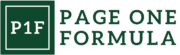Importance of High-Quality Images in Digital Content
High-quality images play a crucial role in digital content. We’ve found they significantly enhance visual appeal and user engagement across websites, social media, and marketing materials.
Professional, crisp images convey credibility and trustworthiness. They make a strong first impression, encouraging visitors to explore further and take action.
Clear, high-resolution photos ensure important details are visible. This is especially vital for e-commerce product images or showcasing intricate work.
Visually appealing images capture attention in crowded social feeds. They can stop scrolling and draw users into the accompanying content or message.
Key benefits of high-quality images:
- Improved user experience
- Increased time on page
- Higher engagement rates
- Better conversion rates
- Enhanced brand perception
We’ve seen that optimized, fast-loading images are essential. Large file sizes can slow page speeds, negatively impacting SEO and user experience.
Investing in professional photography or high-quality stock images pays dividends. The visual impact supports content goals and leaves a lasting impression on viewers.
Principles of Image Quality

Image quality relies on several key factors that work together to create visually appealing and technically sound photographs. These elements determine how crisp, vibrant, and well-composed an image appears.
Resolution and Pixel Density
Resolution refers to the total number of pixels in an image, typically expressed as width x height. Higher resolutions generally produce sharper, more detailed images. Pixel density, measured in pixels per inch (PPI), affects how crisp an image looks when printed or displayed at different sizes.
For digital displays, we aim for at least 72 PPI. Print media often requires 300 PPI or higher for optimal quality. When zooming, maintaining sufficient pixel density is crucial to preserve detail and avoid pixelation.
Color Depth and Compression
Color depth determines the range of colors an image can display. Higher bit depths allow for smoother color gradients and more accurate representation.
- 8-bit: 256 colors per channel
- 16-bit: 65,536 colors per channel
- 24-bit: 16.7 million colors
Compression reduces file size but can impact quality. Lossless compression preserves all data, while lossy compression discards some information. JPEG is a common lossy format, while PNG offers lossless compression for web use.
Aspect Ratio and Cropping
Aspect ratio is the proportional relationship between an image’s width and height. Common ratios include:
- 3:2 (traditional 35mm film)
- 4:3 (standard definition TV)
- 16:9 (widescreen)
Cropping adjusts composition by removing portions of an image. It can enhance focus on subjects, remove distractions, or change the aspect ratio. We consider the rule of thirds and other compositional techniques when cropping to improve visual appeal.
Techniques for Capturing High-Quality Images

Mastering the art of smartphone photography requires a combination of technical skills and creative vision. We’ll explore key techniques to elevate your image quality.
Camera Selection and Settings
Choosing the right smartphone camera is crucial. We recommend opting for devices with multiple lenses, including wide-angle and telephoto options. This versatility allows for diverse shooting scenarios.
Manual mode is essential for precise control. We adjust ISO, shutter speed, and aperture to achieve desired effects. Lower ISO values reduce noise in low-light conditions.
RAW format captures more image data, providing greater editing flexibility. We enable this setting for maximum quality, especially in challenging lighting situations.
Lighting and Exposure
Proper lighting is fundamental for stunning photos. We seek natural light whenever possible, positioning subjects near windows or in shaded outdoor areas to avoid harsh shadows.
The golden hour, just after sunrise or before sunset, offers warm, flattering light. We take advantage of this time for portraits and landscapes.
For low-light scenarios, we use night mode or long exposure settings. A steady hand or tripod is crucial to prevent blur.
Exposure compensation helps balance tricky lighting. We adjust it to retain details in highlights and shadows.
Composition and Framing
The rule of thirds guides our composition. We place key elements along intersecting lines to create visual interest.
Leading lines draw the viewer’s eye through the image. We use natural or architectural elements to create depth and direction.
Negative space enhances subject focus. We incorporate empty areas to emphasize our main subject and create a sense of balance.
Framing techniques add context and depth. We use doorways, windows, or natural elements to surround and highlight our subject.
Optimizing Images for Web Use

Properly optimized images are crucial for fast-loading, visually appealing websites. We’ll explore key techniques to ensure your images enhance rather than hinder your site’s performance.
File Format Choices
JPEG is ideal for photographs and complex images with many colors. It offers excellent compression while maintaining good visual quality. PNG works best for images with transparency or sharp edges, like logos and icons. It preserves image quality but results in larger file sizes than JPEG. GIF is suitable for simple animations and graphics with limited colors.
For photographs, we recommend using JPEG with a compression level of 60-80%. This balances quality and file size effectively. PNG-8 is great for simple graphics with few colors, while PNG-24 is better for more complex images requiring transparency.
WebP is a modern format that offers superior compression and quality. It’s supported by most current browsers and can replace both JPEG and PNG in many cases.
Image Optimization Tools
Several tools can help streamline the image optimization process:
- ImageOptim (Mac): Reduces file size without compromising quality
- FileOptimizer (Windows): Supports multiple formats and offers batch processing
- Squoosh (Web-based): Provides a user-friendly interface for quick optimizations
- ImageKit.io: Offers real-time image optimization and delivery
These tools automate much of the optimization process, saving time and ensuring consistent results. Many content management systems also offer built-in image optimization features or plugins.
Adobe Photoshop’s “Save for Web” feature allows fine-tuned control over compression and format settings. It’s particularly useful for creating image assets that need precise quality control.
Balancing Quality and Load Times
Finding the right balance between image quality and load times is key. We aim for images under 200KB for most web uses, but this can vary based on the specific needs of your site.
Implement lazy loading to improve perceived load times. This technique defers loading off-screen images until they’re needed, speeding up initial page loads.
Use responsive images to serve appropriately sized files to different devices. The element and srcset attribute allow you to specify multiple image sources for various screen sizes.
Consider using CSS sprites for small, frequently used images like icons. This technique combines multiple images into a single file, reducing HTTP requests and improving load times.
Regularly test your site’s load times using tools like Google PageSpeed Insights or GTmetrix. These provide valuable feedback on image optimization and overall site performance.
Implementing Zoom Features

Zoom features enhance product visibility and user engagement on e-commerce websites. We’ll explore different zoom types, integration methods, and user interface considerations to optimize the shopping experience.
Types of Zoom Functionality
Hover zoom activates when users move their cursor over an image, revealing a magnified view. This seamless approach doesn’t require additional clicks, making it user-friendly.
Click-to-zoom opens a larger image in a modal window or expands it within the page. This method allows for full-screen viewing and is ideal for detailed product examination.
Pinch-to-zoom is essential for mobile devices, enabling users to enlarge images with touch gestures. It’s crucial for responsive websites catering to smartphone and tablet users.
Integration with Web Platforms
JavaScript libraries offer a straightforward way to implement zoom features. They provide pre-built functions and can be customized to match site aesthetics.
Content management systems often have plugins or modules for image zoom. These integrate smoothly with existing e-commerce platforms, reducing development time.
Custom solutions may be necessary for unique requirements. They offer maximum control but require more development resources and testing.
User Interface and Experience
Clear indicators should show users that zoom is available. This can include subtle icons or text prompts near the image.
Zoom controls need to be intuitive. Simple plus and minus buttons or slider bars can enhance usability.
Loading times are critical. We recommend using optimized image formats and progressive loading techniques to maintain site speed.
Responsiveness across devices is essential. The zoom feature should adapt seamlessly to different screen sizes and orientations.
Accessibility considerations include keyboard navigation and screen reader compatibility. These ensure all users can benefit from the zoom functionality.
Accessibility and High-Quality Images
High-quality images enhance accessibility when used thoughtfully. We’ll explore key considerations for making visual content more inclusive through alternative text and color contrast optimization.
Alternative Text and Descriptions
Alternative text (alt text) is crucial for making images accessible to screen reader users. We recommend providing concise, descriptive alt text for all informational images. For decorative images, use empty alt text (alt=””) to avoid unnecessary interruptions.
When writing alt text, focus on conveying the key information and purpose of the image. Avoid phrases like “image of” or “picture of” as screen readers already announce these elements.
For complex images like charts or infographics, consider providing longer descriptions. We can use the longdesc attribute or link to a separate page with a detailed explanation.
Color Contrast and Visual Impairment Considerations
Proper color contrast is essential for users with visual impairments. We advise using a contrast ratio of at least 4.5:1 for normal text and 3:1 for large text. Online contrast checkers can help verify if color combinations meet accessibility standards.
Avoid relying solely on color to convey information. We suggest using additional visual cues like patterns, shapes, or labels to differentiate elements.
For users with color blindness, we recommend choosing color palettes that are distinguishable across different types of color vision deficiencies. Tools like color blindness simulators can help test designs.
Consider offering high-contrast modes or customizable color schemes to accommodate various visual needs. This flexibility allows users to adjust the display to their preferences.
Legal Considerations for Image Use
Proper image licensing and copyright compliance are crucial when using high-quality images. We’ll explore key legal aspects to consider for ethical and lawful image usage in digital content.
Image Licensing and Royalties
When using images, we must obtain the appropriate licenses. Stock photo sites offer various licensing options, including royalty-free and rights-managed. Royalty-free licenses allow multiple uses for a one-time fee. Rights-managed licenses restrict usage based on factors like duration, geographic location, and audience size.
Creating our own images is the safest option to avoid legal issues. For purchased images, we should keep records of licenses and adhere to their terms. Some licenses require attribution, so we must credit the creator when necessary.
Free stock photo sites can be valuable resources, but we must verify their terms of use. Sites like StockSnap.io offer copyright-free images, but it’s essential to double-check each image’s specific license.
Copyright and Fair Use Policies
Copyright laws protect original works, including photographs and digital images. Using copyrighted images without permission can lead to legal consequences and damage our reputation.
Fair use allows limited use of copyrighted material without permission for purposes such as criticism, commentary, or education. However, fair use guidelines are complex and subjective.
To ensure compliance:
- Always seek permission or purchase licenses for images we intend to use
- Use reverse image search to find the original source and verify licensing information
- Understand that modifying a copyrighted image doesn’t necessarily make its use legal
- Be cautious with images found through general web searches, as they may be copyrighted
When in doubt about an image’s copyright status or fair use applicability, it’s best to seek alternative images or consult legal counsel.
Future Trends in Image Quality and Display Technologies
Flexible displays are poised to revolutionize visual technology in the coming years. These bendable screens offer improved performance with vibrant colors, sharp images, and high contrast ratios.
OLED technology continues to advance, with LG Display showcasing a 27-inch QHD Gaming OLED panel featuring a 0.03ms response time and 480 Hz refresh rate. This represents a significant leap in smoothness and sharpness for gaming visuals.
Quantum dot technology is set to enhance display quality further. It enables more accurate color reproduction and improved brightness, leading to more lifelike images.
We anticipate holographic displays becoming more prevalent, offering immersive 3D visuals without the need for special glasses. While image quality and fabrication processes still need refinement, this technology shows great promise.
AI-powered imaging solutions are on the rise, improving image processing and enhancing visual quality. These smart systems can automatically optimize images for different display technologies.
High-performance sub-pixels are another area of development, allowing for finer detail and improved color accuracy in displays.
Energy-efficient display technologies are gaining traction, balancing visual quality with reduced power consumption. This trend aligns with growing environmental concerns and the need for longer battery life in portable devices.
Frequently Asked Questions
Quality and clarity are crucial when working with images and video, especially when zooming or enlarging. We’ll address some common questions about maintaining image integrity, optimizing zoom features, and improving video quality for online meetings.
How can I enhance image quality when zooming in on photos?
Use optical zoom instead of digital zoom whenever possible. Optical zoom uses the camera’s lens to magnify the image, preserving detail. Digital zoom often reduces image quality by enlarging pixels. For post-processing, use specialized software with advanced upscaling algorithms to enlarge images with minimal quality loss.
What strategies exist for using high-resolution images with zoom functionality?
Start with the highest resolution images available. This provides more data for zooming. Use vector graphics when possible, as they scale without losing quality. Implement progressive loading techniques to display lower resolution versions first, then load higher quality as users zoom in.
Is it possible to maintain clarity when enlarging images?
Yes, but it depends on the original image quality and enlargement method. Use interpolation techniques like bicubic or Lanczos resampling. AI-powered image upscaling tools can also produce impressive results. Avoid excessive enlargement, as this will inevitably lead to loss of detail and pixelation.
What are the best practices for utilizing HD video during online meetings?
Ensure you have a stable, high-speed internet connection. Use a high-quality webcam capable of HD video. Proper lighting is crucial – natural light or a ring light can significantly improve video quality. Close unnecessary applications to free up system resources for video processing.
Are there any effective filters to improve quality while zooming in on pictures?
Sharpening filters can enhance detail when zooming. Noise reduction filters help smooth out graininess that becomes more apparent at higher zoom levels. Contrast adjustment can improve perceived sharpness. Be cautious with filters, as overuse can create unnatural-looking results.
How can I adjust video quality settings during a Zoom meeting to manage bandwidth?
In Zoom settings, you can lower your video resolution to reduce bandwidth usage. Turning off HD video can help if you’re experiencing lag. If necessary, disable your video temporarily and use audio only. Zoom also offers options to optimize video for low-light conditions or to reduce CPU usage.