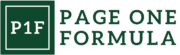define major page sections. Headings (
to
) create a logical document outline. Lists (
Proper use of semantic elements helps assistive technologies interpret page content correctly. It also improves SEO and makes code more maintainable. We always choose elements based on their meaning, not just visual presentation.
ARIA Roles and Properties
ARIA (Accessible Rich Internet Applications) supplements HTML to convey information to assistive technologies. We use roles to define element types, like role=”search” for search forms. Properties provide additional context, such as aria-required=”true” for mandatory form fields.
ARIA landmarks help screen reader users navigate page regions:
-
-
-
- role=”banner” – Header content
- role=”navigation” – Navigation menus
- role=”main” – Primary page content
We apply ARIA judiciously, as native HTML semantics are often sufficient. When needed, ARIA ensures dynamic content remains accessible.
Keyboard Navigation
Not all users can operate a mouse, so keyboard navigation is crucial. We ensure all interactive elements are focusable and operable via keyboard. This includes links, buttons, form controls, and custom widgets.
Key considerations:
-
-
-
- Logical tab order following visual layout
- Visible focus indicators
- Skip links to bypass repetitive content
- Keyboard traps avoided
We test extensively using only a keyboard to identify and fix any navigation issues.
Screen Reader Compatibility
Screen readers convert digital text to synthesized speech or braille output. We optimize our content for screen reader users through several techniques:
-
-
-
- Descriptive alt text for images
- Proper heading structure
- ARIA labels for icons and visual cues
- Table headers and captions
- Form labels and instructions
We avoid relying solely on color or visual formatting to convey information. Instead, we ensure critical content is available in text form that screen readers can access and announce properly.
Designing for Various Abilities

Inclusive design requires considering diverse abilities across visual, auditory, motor, and cognitive domains. We’ll explore key considerations for each area to create more accessible digital experiences.
Visual Considerations
Color contrast is crucial for users with visual impairments. We recommend using a contrast ratio of at least 4.5:1 for normal text and 3:1 for large text. Scalable text and layouts accommodate users who need larger font sizes.
Screen reader compatibility is essential. We ensure all interactive elements have descriptive labels and images include alt text. Proper heading structure and semantic HTML improve navigation for visually impaired users.
For users with color blindness, we avoid relying solely on color to convey information. Instead, we use patterns, shapes, or text labels alongside color cues.
Auditory Considerations
Captions and transcripts are vital for users who are deaf or hard of hearing. We provide accurate, time-synchronized captions for all video content and detailed transcripts for audio-only media.
Visual indicators complement audio cues. For alerts or notifications, we include visual feedback like flashing icons or text notifications alongside sound alerts.
Volume controls allow users to adjust audio levels independently from system settings. We also offer options to mute background music while keeping important audio cues audible.
Motor Skill Considerations
Large, well-spaced clickable areas benefit users with limited motor control. We design buttons and interactive elements with ample padding to reduce accidental clicks.
Keyboard navigation is crucial for users who can’t use a mouse. We ensure all functionality is accessible via keyboard shortcuts and maintain a logical tab order.
Adjustable timing settings accommodate users who need more time to complete actions. This includes options to extend timeouts on forms and disable auto-advancing carousels.
Cognitive Considerations
Clear, concise language improves comprehension for all users. We use plain language, avoid jargon, and break complex information into digestible chunks.
Consistent layouts and navigation reduce cognitive load. We maintain a predictable structure across pages and use familiar design patterns.
Customizable interfaces allow users to adjust their experience. This might include options to reduce animations, simplify layouts, or change color schemes to improve focus.
Error prevention and recovery are key. We provide clear instructions, offer undo options, and display helpful error messages to guide users through tasks.
User Interface and Interaction Design

Effective user interface and interaction design are crucial for creating accessible and inclusive digital experiences. These elements directly impact how users perceive, navigate, and interact with digital products.
Color Contrast and Perception
Color plays a vital role in user interfaces, but it must be used thoughtfully to ensure accessibility. We recommend maintaining a contrast ratio of at least 4.5:1 for normal text and 3:1 for large text against backgrounds. This helps users with visual impairments or color blindness distinguish content more easily.
Tools like color contrast analyzers can help designers check their color choices. It’s also important to avoid relying solely on color to convey information. Using additional visual cues, such as icons or patterns, can enhance comprehension for all users.
Text Clarity and Readability
Clear, readable text is essential for an inclusive interface. We suggest using sans-serif fonts at a minimum size of 16 pixels for body text. Line spacing should be at least 1.5 times the font size to improve readability.
Proper text alignment and ample white space around text blocks can significantly enhance comprehension. Left-aligned text is generally easier to read than justified text. For longer content, we recommend breaking it into shorter paragraphs or using bullet points to improve scannability.
Navigational Consistency
Consistent navigation patterns help users build a mental model of the interface, making it easier to use. We advise maintaining a logical hierarchy in menus and using clear, descriptive labels for navigation elements.
Providing multiple ways to access content, such as a search function and a sitemap, can accommodate different user preferences. Keyboard navigation is crucial for users who can’t use a mouse. Ensure all interactive elements are focusable and operable using keyboard controls.
Error Tolerance and Feedback
Designing for error tolerance helps prevent user frustration and improves accessibility. We recommend providing clear error messages that explain what went wrong and how to fix it. Using icons alongside text can reinforce the message visually.
Offer undo options where possible, allowing users to recover from mistakes easily. Implementing automatic error detection and suggesting corrections can be helpful, especially for users with cognitive disabilities.
Providing immediate feedback for user actions, such as highlighting selected items or confirming form submissions, helps users understand the system’s state. This feedback should be conveyed through multiple channels, including visual, auditory, and tactile cues when appropriate.
Accessible Content Creation
Creating accessible content ensures that information is available to all users, regardless of abilities or disabilities. We’ll explore key strategies for developing inclusive digital materials.
Multimedia Alternatives
Providing alternatives for multimedia content is crucial. We always include captions for videos and transcripts for audio files. This allows deaf or hard-of-hearing users to engage fully with the content.
For images, we use descriptive alt text. This text should concisely convey the image’s purpose and content. Screen readers can then relay this information to visually impaired users.
We also offer audio descriptions for videos when necessary. These narrations describe important visual elements during natural pauses in dialogue.
Content Structuring for Clarity
Clear content structure benefits all users. We use proper heading hierarchies (H1, H2, H3) to organize information logically. This helps screen reader users navigate content more easily.
Short paragraphs and bullet points improve readability. We aim for 1-3 sentences per paragraph to avoid overwhelming readers.
We also use descriptive headings and subheadings. These signpost content and help users quickly find relevant information.
Tables are structured with proper row and column headers. This ensures screen readers can interpret data correctly.
Meaningful Link Descriptions
Descriptive link text is essential for accessibility. We avoid vague phrases like “click here” or “read more”. Instead, we use specific, informative link text that clearly indicates the destination.
For example:
-
-
-
- Poor: Click here to learn about our services
- Better: Learn about our web design services
We ensure link text makes sense out of context. This helps users understand where links lead without reading surrounding content.
When linking to files, we include the file type and size. This informs users about what to expect when clicking the link.
Development and Testing Tools
Effective accessibility and inclusive design require specialized tools and methodologies. These enable developers and designers to create digital products usable by people of all abilities.
Automated Accessibility Testing
Automated testing tools scan websites and applications for common accessibility issues. They check for problems like missing alt text, improper heading structure, and insufficient color contrast. Popular options include WAVE, aXe, and Lighthouse. These tools generate reports highlighting potential barriers and suggesting fixes.
Automated tests can quickly identify many technical compliance issues. They’re especially useful for catching errors in large codebases or frequently updated sites. However, they can’t detect all accessibility problems, particularly those related to user experience.
We recommend incorporating automated testing into continuous integration pipelines. This helps catch issues early in development when they’re easier to fix.
Manual Accessibility Testing
Manual testing complements automated tools by uncovering issues that require human judgment. Testers navigate through websites using assistive technologies like screen readers and keyboard-only input. They evaluate factors like logical tab order, descriptive link text, and form field labels.
Manual testing also assesses the overall user experience for people with disabilities. This includes checking that all functionality is accessible without a mouse and that content is understandable in context.
Checklists and guidelines like WCAG help structure manual testing efforts. Regular audits by accessibility experts can provide valuable insights and recommendations.
User Testing with Diverse Abilities
The most valuable feedback comes from testing with actual users who have disabilities. This reveals real-world usability issues that other methods might miss. User testing sessions typically involve participants completing tasks while observers note any difficulties.
Recruiting a diverse group of testers is crucial. Include people with various visual, auditory, motor, and cognitive impairments. Consider different assistive technologies and levels of tech proficiency.
We find that user testing often uncovers unexpected barriers and creative workarounds. It provides invaluable insights for improving both accessibility and overall usability.
Mobile and App Accessibility
Mobile apps have become an integral part of our daily lives. Creating accessible and inclusive mobile experiences benefits all users, regardless of their abilities. We’ll explore key features and design principles for iOS and Android platforms, as well as responsive design considerations.
iOS Accessibility Features
iOS offers a robust set of built-in accessibility features. VoiceOver provides screen reading capabilities, allowing visually impaired users to navigate apps through audio descriptions and gesture controls. Dynamic Type adjusts text size across the system and compatible apps, enhancing readability for users with low vision.
Assistive Touch creates a customizable on-screen menu for users with motor impairments. It enables easier device navigation and complex gestures. Switch Control lets users with limited mobility interact with their devices using external switches or head movements.
iOS also includes features like Speak Screen, Magnifier, and color filters to accommodate various visual needs. Developers can leverage these built-in tools to create more inclusive app experiences.
Android Accessibility Features
Android’s accessibility suite includes TalkBack, a screen reader that provides spoken feedback and vibration cues. Select to Speak allows users to hear specific on-screen text read aloud. Voice Access enables hands-free control of Android devices through voice commands.
Accessibility Menu offers large on-screen controls for device functions. Live Transcribe provides real-time speech-to-text transcription for users who are deaf or hard of hearing. Android’s Lookout app uses AI to help visually impaired users identify objects and text in their surroundings.
Developers can utilize Android’s accessibility services API to ensure their apps work seamlessly with these features. This integration enhances usability for a wider range of users.
Responsive Design and Touch Targets
Responsive design ensures apps adapt to various screen sizes and orientations. We recommend using flexible layouts and scalable UI components to accommodate different devices. This approach improves usability for all users, especially those with visual or motor impairments.
Touch targets should be large enough for easy interaction. We suggest a minimum size of 44×44 pixels for interactive elements. Adequate spacing between targets prevents accidental taps and frustration for users with motor challenges.
Color contrast is crucial for readability. We advise maintaining a contrast ratio of at least 4.5:1 for normal text and 3:1 for large text. This enhances visibility for users with low vision or color blindness.
Implementing clear, intuitive navigation patterns helps users understand app structure. We recommend using familiar icons and labels to aid comprehension and reduce cognitive load.
Advanced Techniques and Innovations
Cutting-edge technologies are revolutionizing accessibility and inclusive design. These innovations are opening up new possibilities for people with disabilities to interact with digital content and services.
Voice User Interfaces
Voice user interfaces (VUIs) are transforming how people with visual or motor impairments interact with technology. These systems allow users to control devices and applications using spoken commands.
Natural language processing has improved VUI accuracy, making them more reliable for everyday tasks. Smart speakers and virtual assistants now offer voice-controlled home automation, web browsing, and information retrieval.
VUIs are becoming more context-aware, understanding user preferences and adapting to individual speech patterns. This personalization enhances the user experience for people with diverse needs.
Augmented and Virtual Reality
AR and VR technologies are creating immersive experiences that can benefit users with various disabilities. These tools can provide visual, auditory, and haptic feedback to enhance accessibility.
For people with hearing impairments, AR can display real-time captions in their field of view. VR environments can be designed with adjustable sensory inputs, allowing users to customize their experience based on individual needs.
Haptic feedback in AR/VR systems can convey spatial information to visually impaired users, improving navigation in both virtual and real-world settings. Educational applications are using these technologies to create inclusive learning environments.
Artificial Intelligence Contributions
AI is driving significant advancements in accessibility tools. Machine learning algorithms are improving real-time speech-to-text conversion, benefiting deaf and hard-of-hearing individuals.
Computer vision AI can describe images and surroundings to visually impaired users, enhancing their understanding of digital content and physical environments. These systems are becoming more accurate and context-aware.
AI-powered predictive text and autocorrect features are assisting users with mobility or cognitive impairments in writing and communication. Natural language processing is making web content more accessible by simplifying complex text.
Personalized AI assistants are emerging, capable of learning individual user needs and preferences to provide tailored accessibility support across various applications and devices.
Accessible Technology Policy and Governance
Effective policies and governance structures are crucial for implementing accessible technology in organizations. We’ll explore key aspects of creating inclusive work environments and making informed decisions around procurement and vendor selection.
Creating Inclusive Work Environments
Inclusive work environments start with clear accessibility policies. We recommend establishing an accessibility coordinator or team to oversee implementation. Training programs help employees understand accessibility needs and use assistive technologies.
Regular accessibility audits identify areas for improvement. Feedback mechanisms allow employees with disabilities to report issues. Flexible work arrangements, like remote options, can accommodate diverse needs.
Integrating accessibility into performance reviews encourages accountability. Recognition programs celebrate teams and individuals championing inclusion. Building a culture of empathy and understanding is just as important as technical solutions.
Procurement and Vendor Selection
Accessibility requirements should be baked into procurement processes from the start. We suggest creating an accessibility checklist for evaluating new technologies and vendors.
Key criteria include:
-
-
-
- Compliance with standards like WCAG 2.1
- Compatibility with assistive technologies
- Customization options for individual needs
- Vendor track record on accessibility
Involving users with disabilities in testing and selection helps ensure real-world usability. Multi-year contracts should include clauses requiring ongoing accessibility improvements.
Partnering with vendors committed to universal design principles leads to better long-term outcomes. Regular accessibility reviews of existing tools identify gaps to address.
Frequently Asked Questions
Inclusive design aims to create products and experiences accessible to all users. Implementing best practices for accessibility and avoiding common pitfalls can help ensure digital offerings are truly inclusive.
How can accessibility be implemented in web design to ensure inclusivity?
We recommend using semantic HTML elements to convey meaning and structure. Proper heading levels, descriptive alt text for images, and ARIA attributes improve screen reader compatibility. Color contrast ratios of at least 4.5:1 for text enhance readability. Keyboard navigation support allows access without a mouse.
What are the benefits of inclusive design in educational settings?
Inclusive design in education enables all students to fully participate and learn effectively. It reduces barriers for students with disabilities, non-native speakers, and those with different learning styles. Flexible materials and multiple content formats accommodate diverse needs and preferences.
What are some common mistakes to avoid in non-inclusive design?
Relying solely on color to convey information excludes colorblind users. Low contrast text is difficult to read. Lack of keyboard support limits access. Missing alt text on images prevents screen readers from describing visual content. Inflexible layouts that don’t adapt to different screen sizes reduce mobile accessibility.
Can you describe the seven principles of inclusive design?
-
-
-
- Equitable use
- Flexibility in use
- Simple and intuitive use
- Perceptible information
- Tolerance for error
- Low physical effort
- Size and space for approach and use
These principles guide creating designs usable by people with diverse abilities and in various contexts.
How do inclusive design and universal design differ?
Inclusive design focuses on addressing the needs of diverse users throughout the design process. Universal design aims to create a single solution usable by everyone. Inclusive design may offer multiple options, while universal design seeks one-size-fits-all solutions.
How can organizations assess the accessibility of their products or services?
We suggest conducting user testing with people who have diverse abilities and needs. Automated accessibility checkers can identify some issues. Manual testing by experts provides deeper insights. Regular accessibility audits help maintain compliance with standards like WCAG 2.1.