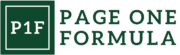Removing orders from Amazon FBA can be a tricky process. It is important to understand the different methods available and their associated costs before selecting one.
In this article, we will explore all of the options for order removal from Amazon FBA so that sellers can make an informed decision about which one best fits their needs. We will also discuss any fees or other considerations you should keep in mind when doing so.
You will have a better understanding of how to remove orders from Amazon FBA and save yourself time, money, and headaches down the line, by the end of this article.
What is a Removal Order on Amazon?
Removal orders are requests to remove Amazon FBA inventory to have products removed from their fulfillment centers. The seller can create removal orders for inventories whether fulfillable, unfulfillable, or subject to a long-term storage fee or aged inventories. Sellers can initiate removal orders themselves, or they can be initiated by Amazon.
Fulfillable Inventory
Fulfillable inventory is products sellable in any Amazon fulfillment center.

Unfulfillable Inventory
This refers to unfulfillable units in Amazon Fulfillment centers. These are identified by Amazon as unsellable inventory because of the following reasons:
- products are defective
- damaged
- products don’t have the required labels
- labels not registered properly before shipping them
- the labels don’t match the product
- product non-compliant with Amazon’s terms and conditions
- prohibited by Amazon or dangerous goods
Aged Inventory
Aged inventories in Amazon are products that have been stored in fulfillment centers for more than 365 days. These products will incur long-term storage fees thus Amazon sellers should create removal orders. These aged inventories will stop accruing storage fees when a removal order on Amazon is created and confirmed.

How to Identify if Products are Subject to Removal in Amazon?
When the product is no longer sellable, Amazon will notify the seller of the required quantity remove inventory. Amazon would also make recommendations to remove inventory subject to long-term storage fees.
To review your unfulfillable, aged, and excess products, click on the menu icon in the top left corner of Seller Central, choose Inventory, and select Managed All Inventory, then click on the FBA Inventory.
To review an estimated number of units subject to an aged-inventory surcharge on your next charge date, you can check your “Recommended Removal” report. To access the report, click on the menu icon in the top left corner of Seller Central. Click on “Reports” and choose “Fulfillment”. Scroll down on Amazon’s Fulfillment reports page and choose “Recommended Removal” under the Removals section.

How to Create a Removal Order in Amazon FBA?
There are two main ways to remove orders from Amazon FBA: manually and using automated removal orders.
Create Removal Order
When creating a removal order, the seller can either go to the Manage Inventory page, Remove Unfulfillable Inventory page, Fix stranded inventory page, or the Recommended Removal report.
- On the Manage Inventory page, the seller can select any inventory that the seller wants to remove from the Amazon FBA centers.
- In the Recommended Removal report, the seller can request a removal order for a product that would be subject to a long-term storage fee only.
- On the Remove Unfulfillable Inventory page, the seller should select the unfulfillable units to remove, and then select Create removal order from the Action on the selected drop-down list.
- Lastly, on the Fix stranded inventory page, a seller can create a removal order for listings that don’t have an active listing offer.
To start creating a removal order, do one of the following:
- Go to Manage Inventory page, select the items that need removal, then select “Create removal order” by clicking the Action selected drop-down menu.
- Go to Reports, choose “Fulfillment”, and select “Recommended removal”. Click the Begin Removal Process – when “Begin removal process” is missing on the page means a seller does not have any inventory that Amazon recommends removing.
- Go to Inventory, choose Manage FBA Inventory and click Remove Unfulfillable Inventory page. Select or tick the checkbox on the items that need removal then select Create removal order from the Action on the selected drop-down menu.
- On the Fix stranded inventory page, select the items that need removal, click on the Action on the selected drop-down menu then select the Create removal order.
When creating a removal order on Amazon, a seller can choose a Method of removal and click on one of the following:
- Liquidations – a method of removal where products will be liquidated and recover their value.
- Return-to-address – this is to have your selected items returned to your designated recipient—for example, 3PLs warehouse, manufacturer, or recycling center. A return address is needed so that Amazon knows where to ship the products.
- Dispose – In this method, Amazon dispose of the products at the fulfillment center.
To complete the removal order, choose the ‘Product details’ section to enter the fulfillable and unfulfillable units that need to remove from the fulfillment centers. Make sure that the quantity should not greater than the total quantity available for removal.
Once the quantities are entered, click on “Review” to confirm the entries and submit the removal orders.

Removal Order for a Single Product
To create a removal order for a single product, find the product in the Manage all inventory. Select the product and click on the drop-down menu under the ‘Actions’ column then choose “create removal order”.
Removal Order for Multiple Products
When creating removal orders for multiple products from fulfillment centers, tick the checkbox next to each product and click on “Create removal order” in the ‘Bulk action’ drop-down menu. For removal orders over 10 but less than 1000 products, use the ‘Create removal order with template file’. A spreadsheet is provided by Amazon Seller Central for the bulk removal order.

Automate Removal Orders
For those looking to save time and resources, sellers can set an automatic removal order in their Seller account settings. When the Automatic removal of an order is set up, it enables the removal of the following:
- Unsellable inventory only
- Inventory that is subject to 365+ days aged inventory surcharge only
- Both types of inventory
Automatic removal of unsellable inventory
A product in the fulfillment center with an unsellable condition will be changed to Unfulfillable status. To create an automatic removal of these Unfulfillable units in Amazon Seller Central account, follow the below steps:

Source: https://sellercentral.amazon.com/help/hub/reference/G200678710
Automatic removal of aged inventory
An Amazon seller can choose to have their aging inventory with sellable condition removed through the automated fulfillable inventory settings. Once enabled, Amazon will return, liquidate or dispose of the fulfillable products:
- that has been stored in Amazon Fulfillment centers for more than 365 days
- ASINs with no sales history for six months or more and have been in the fulfillment center for more than 180 days
To set up the automatic removal of aged inventory, follow the below steps:



Cancel the Removal Order
There are instances that sellers may need to cancel the removal order due to reasons such as the inventory isn’t available for removal. Please note that a removal order can only be canceled if the status of the order is Planning.
To cancel a removal order:
- Click in the menu and select Order. Choose Manage Orders, then click Advanced search.
- In the Search drop-down list, select Order ID, and enter the removal order ID. Then click Search.
- On the Status section, check and confirm if the status is Planning or Pending.
- If the status is Planning, under Action, click Cancel this order.
Amazon FBA Removal Order Fees
Amazon will charge the FBA sellers for the removal order only after the product is disposed of or shipped. To verify the costs of the removal order, check on the Payments report.
The Removal fees charged per unit removed depend on the size and weight of the item:

To calculate the removal fee, use the rate provided by Amazon. Find the size tier of the item to determine which rate card applies. Please note that orders requiring special handling items, oversize, and special handling cards will be used.

Conclusion
Removal orders have become an important part of the Amazon FBA process. Understanding all the options and fees associated with removal orders will help sellers make more informed decisions when deciding on which option is best for their business. We hope this article has been informative, and sellers now feel confident in navigating the removal order process.

Frequently Asked Questions
How does completing a removal order affect my account health on Amazon?
Failing to complete the removal orders on time or having a high number of unsellable items in Amazon’s FC can negatively impact a sellers’ account health.
How can I prevent removal orders on Amazon?
To prevent removal orders, sellers should regularly monitor their inventory levels and remove any items that are damaged, expired, or otherwise unsellable.
What fees are associated with removal orders?
The fees for removal orders vary depending on the size and weight of the item. To calculate the fee, use the rate provided by Amazon and check the Payment Reports to verify any charges.