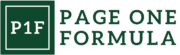Amazon is a popular e-commerce platform that allows businesses to list and sell their products to millions of customers worldwide. However, listing products on Amazon can be a daunting task for new sellers, but it can be a relatively straightforward process with the right approach.
This article will discuss a comprehensive guide on how to set up your account and list your first product in Amazon Seller Central.

What is Amazon Seller Central?
Amazon Seller Central is a web-based platform provided by Amazon that enables third-party sellers to manage and sell their products on Amazon.com. Through Seller Central, sellers can do the following:
- Create product listings
- Set selling price
- Manage inventory
- Fulfill orders
- Handle customer service inquiries
- Access various reports and analytics related to sales
Seller central provides tools and features that allow sellers to optimize their sales and grow their businesses on Amazon. These include:
- The ability to create sponsored product ads
- Manage promotions and deals
- Access detailed data about customer behavior and sales trend
To use Seller central, a seller must register for an Amazon seller account and provide information about their business, such as their legal name and tax identification number. Once approved, they can access the seller central dashboard and begin managing their listings and sales on Amazon.

How to register in Amazon Seller Central?
Amazon Selling Plan
Before registering with seller central, you must choose a selling plan. Amazon offers two main selling plans: Individual and Professional
Individual Selling plan
This plan is designed for individual sellers who sell only a few items per month (below 40 items).
Professional Selling Plan
This plan is designed for businesses and sellers who can sell more than 40 items per month
The below image shows a complete comparison of Individual vs Professional seller account:

Please note that you can always change the plan whenever you like.

How to Register to Seller Central
When you’re done choosing the selling plan, you can now start with the registration process. To register for Seller Central, follow these steps:
- Go to Amazon Seller Central website (sellercentral.amazon.com).
- Click on the “Sign up” button
- Enter your full name, business email address, and password, then click “Next.”
- Verify your email address by entering the OTP sent by Amazon to your registered email address.
- Provide the required information about your business, including your business name, address, phone number, bank account number, bank routing number, chargeable credit card, government-issued national ID, and tax information.
- Choose the Amazon Marketplace where you want to sell your products.
- Read and click agree to the terms and conditions of the Amazon Services Business Solutions Agreement.
- Click on the “Finish” to complete the registration process.

How Much does it Cost to Start Selling on Amazon Seller Central?
The cost to start selling on Amazon depends on your chosen selling plan. Here is the cost associated with selling on Amazon:
Subscription Fees
- Individual selling plan – Amazon will not charge a subscription fee for this plan, but the seller will be charged $0.99 per item sold
- Professional selling plan – No charges per item sold, but the seller pays a monthly flat fee of $39.99.
Selling Fees
These fees are charged for every sold item, including the referral and the variable closing fees.
Shipping Fees
Amazon will charge shipping rates if the seller fulfills the orders. The shipping rates depend on the product categories and the shipping service the customer selects.
FBA Fees
These are fees Amazon charges for fulfilling the orders, storing the products, and the optional services the seller selects.

How to List Products in Seller Central?
To start selling your products on Amazon, you must first create a product listing. You can match an existing listing if another seller is already selling the same product or create a new listing if you are the first or only seller of that product.
Note that each selling plan differs on how they can make a product listing.
- Individual selling plan – can only create Amazon listing one at a time
- Professional selling plan – can create Amazon listings in large batches via bulk upload template or using inventory management with third-party systems.

What Information is Needed to Start Listing a Product in Seller Central?
Amazon usually requires a product to have a Global Trade Item Number (GTIN) or product ID such as:
- UPC – Universal Product Code or UPC code consists of 12-digit numbers assigned uniquely per trade item sold in North America.
- ISBN – International Standard Book Number is a product ID and a unique identifier assigned to books and other monographic publications.
- EAN – European Article Number is a standardized barcode system used to identify products sold in Europe.
Aside from the product ID mentioned above, below are the lists of important information needed when creating a product listing on Amazon:
- SKU
- Product or Listing Title
- Product description and bullet points
- Product Images
- Target keywords and Key features

Create a New Listing: Single Product
Here’s a step-by-step procedure on how to create a new product and existing product listing for a single product in Seller Central:
- Log in to your Seller Central account and select the “Catalog” tab.
- Click on the “Add a Product” button.
- Search for the product you plan to sell by entering the product name, product ID, or ASIN in the search bar.
- Use the existing listing if the same product exists on Amazon. If it’s a new product, click “I’m adding a product not sold on Amazon.”
- Choose a category that best describes your product and fill in the required product information, such as title, brand, manufacturer, and product description.
- Add the product images by clicking on the “Images” tab and upload at least one that meets Amazon’s image requirements or follows Amazon’s product image tips.
- Set the quantity, product price, and shipping options. You can choose to fulfill the order yourself or use Amazon’s Fulfillment by Amazon (FBA) service.
- Review your product information and click the “Save and Finish” button to submit your listing for review.
- Once your listing is approved, it will appear on Amazon, and key customers can start buying your product.
Create a New Product Listing: Bulk Uploading
When creating a listing via bulk upload template, reviewing the information before submitting is essential to ensure that all product information is accurate and complete. Below is the step-by-step procedure on how to create an Amazon listing in bulk:
- Log in to your Amazon Seller Central account and click the “Catalog” tab.
- Select the “Add Products via Upload”
- Download the appropriate bulk upload template for your product category.

- Fill in the vital info for each product in the template. Make sure to follow Amazon’s description formatting guidelines for each field.
- Save the completed template as a CSV (comma-separated values) file.
- Upload the CSV file by clicking on the “Upload your Spreadsheet” section and selecting the file from your computer

- Wait for Amazon to process your upload. The process may take several minutes, depending on the size of your file and the number of products you are uploading.
- Review the results of your upload to make sure all products were successfully added to your inventory
You should regularly monitor your inventory to ensure that all listings are up-to-date and that any necessary changes or updates are made promptly.
What is the Product Detail Page, and How Does the Customer See Your Product On Amazon Store?
A product detail page is a web page on Amazon that provides detailed information about a specific product sold on the platform. It includes the following:
- Product Title
- Description
- Images
- Pricing information
- Product Variations
- Product Reviews
Product pages are critical tools for showcasing their products to potential customers. Sellers can optimize their product detail pages by uploading high-quality images and detailed product descriptions that highlight the features and benefits of the product. This can help attract buyers quickly and increase sales.

How to Optimize Your Product Detail Page?
Optimizing your product detail pages can improve search results, catch buyers’ attention, and drive sales. Here are the following tips on how to optimize your Amazon listing:
Choose the Correct Product Category
Ensure that your product is listed in the correct category, which will help customers find it more easily.
Search Engines
Use a highly searched keyword and the most essential keyword phrases in your product title, bullet points, and product description to improve your search results.
Write a Compelling Title
Use a clear and concise product title that includes all the relevant information and highlights the key product features and benefits.

Use High-quality Product Images
Use high-resolution images that can clearly show the product from different angles. Images should be at least 1000 pixels on the longest side and comply with Amazon’s image requirement.
Variations
Create a separate product listing for products with color and size variations. It will make it easier for customers to find their desired product.
Bullet Points
Bullet points are used to highlight the key product features and benefits. It is focused on the most critical information to help customers make a purchasing decision.

Buy Box
The Buy Box is the section on the product detail page where customers can add the product to their cart and purchase. To win the Buy Box, ensure your product is competitively priced, has good reviews, and is in stock.
Write a detailed product description
Write a detailed description and great listing description that includes all the vital info about the product, such as:
- size
- color
- material
- features

Monitor Customer Reviews
Regularly monitor customer reviews and respond to any negative feedback promptly. Responding to customers on time will reflect the seller’s reputation. Highlight the positive reviews on the product detail page.
Use A+ Content
A+ content is a premium content feature on Amazon that allows you to create enhanced product details with additional images, videos, and text. Using A+ content can showcase product features and quickly convince Amazon buyers, especially when multiple sellers offering the same product in the Amazon store
Choosing a Fulfillment Channel in Delivering your Products
After setting up your Amazon account and creating a product listing, you must select a product fulfillment channel.
Amazon has two fulfillment channels you can choose from: Fulfillment by Amazon (FBA) and Fulfillment by Merchant (FBM). Although FBA and FBM have pros and cons, your preferred option depends on your business needs, budget, and involvement in the fulfillment process.

Fulfillment by Amazon (FBA)
Fulfillment by Amazon or FBA is a fulfillment channel a seller can choose to ship their products. Amazon will handle the storage, picking, packing, and shipping. The seller can send their products to the fulfillment centers, and Amazon will take care of the rest. FBA offers several benefits, including access to the Amazon Prime Shipping program and Free Super Saver shipping.

Fulfillment by Merchant (FBM)
Fulfillment by Merchant or FBM is another fulfillment channel. The seller will be responsible for storing, picking, packing, and shipping with FBM. In addition, the seller will handle fulfilling the orders. As a result, FBM does not have the fees associated with FBA but does not enjoy the same benefits as FBA, such as Prime shipping and Free Super Saver shipping.

How to Grow your Business on Amazon?
Creating a listing and selling is not the end of your journey on Amazon – It’s just the beginning. Amazon has offered several tools to help you to increase your sales and revenue and grow your business. Here are some ways how to grow your business on Amazon:
Optimize your Product Listing
Ensure your product listings are optimized with high-quality images, compelling product descriptions, and the use of relevant keywords consistently. It will help your products appear in search engines and attract potential customers.
Use Amazon Advertising
Amazon offers various advertising options, including sponsored products, brands and display ads. These ads can help you increase your visibility and draw buyers.
Offer Competitive Pricing
Price your products competitively to attract customers and improve the chances of winning the buy box.
Participate in Amazon Promotions
Amazon offers various promotions and deals throughout the year, such as Prime Day and Black Friday.
Expand your product Offerings
Consider expanding your product offerings to reach new customers and increase revenue. Conduct market research to identify popular products in your niche and consider adding them to your inventory.

Utilize Amazon’s Fulfillment Services
Consider using Amazon’s fulfillment services, such as FBA, to streamline your fulfillment process and improve shipping times.
Conclusion
Starting to sell on the Amazon platform can be complicated. However, you can ensure your business takes off quickly with the right strategies and preparation. Knowing the cost of starting a business, how to create your listing on Amazon, optimize your listing, and choose the best fulfillment channel will help you get started on the right track.
Frequently Asks Questions
What is Amazon Seller Central?
Amazon Seller Central is an online platform designed to help businesses sell products on Amazon. Sellers can create product listings, manage orders and inventory, and promote their products on the marketplace.
Is product listing on Amazon free?
Selling products on Amazon is not free. The individual plan has no subscription fee, but sellers are charged $0.99 per item sold. For the Professional plan, sellers pay a flat fee of $39.99 per month with no additional fees per item sold.
How do I list a product in Amazon Seller Central?
There are two ways to list products on Amazon: manually adding a single product and through bulk upload.